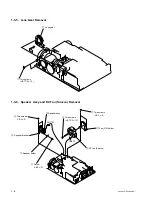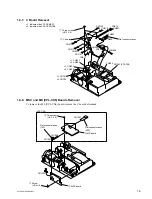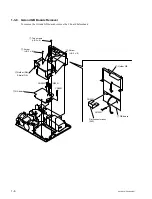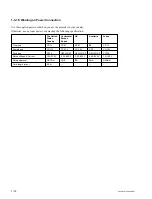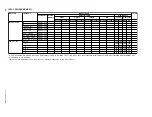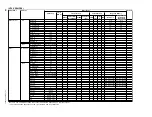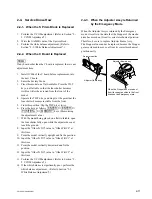2-2
VPL-CS5A/CS6/CX6/EX1
2.
Align the marking position of the lens zoom gear with
the protrusion of the lens gear approximately by visual
observation as shown below.
Fig. 2 (inside view)
Confirmation
Install the side panel and confirm that the portions
A
and
B
of the dial cannot be seen from the opening of the side
panel when the ZOOM and FOCUS are moved to their
very ends.
Zoom gear
Lens gear
Protrusion
Rib for marking
2-1-3. How to Enter the Factory Mode
1.
Confirm that the MENU can be displayed.
2.
Close the MENU.
3.
Press the keys in the following order :
[ENTER]
→
[ENTER]
→
[&]
→
[ENTER]
.
The message [Do you want to enter the Factory Mode?
Yes :
↑
No :
↓
] appears.
Select [Yes :
↑
].
[Supplementary information: How to Exit the
Factory Mode]
Perform the step 3 KEY operation.
The message [Do you want to return to the User Mode?
Yes :
↑
No :
↓
] appears.
Select [Yes :
↑
].
n
In the Factor mode, you can close the lens shutter if you
keep pressing the TILT key even though the lamp lights.
If the machine is left in this state for long hours, the lens
shutter may melt in the worst case. Be sure to confirm that
the lens shutter is not closed when the lamp lights in the
Factory mode.
2-2. V COM Adjustment
1.
Input the green-only, 30 IRE single-line ON/OFF
signal to the input connector.
(VPL-CS5A/CS6: SVGA signal, VPL-CX6/EX1 :
XGA signal)
2.
Enter the G VCOM adjustment screen of the Device
Adjust.
3.
Adjust the G VCOM value so that the flicker is
minimal.
4.
Switch the input signal from green-only to red-only
then to blue only single-line ON/OFF signal. In the
same way as step 3, adjust the R VCOM and B VCOM
values respectively so that the flicker is minimal.
5.
Take note of the adjustment values.
6.
Set the “Image Flip” to either V or HV.
7.
Input the above R/G/B adjustment values.
8.
Take note of the adjustment values.
9.
Set the “Image Flip” to OFF.
B
A
ZOOM FOCUS
ZOOM FOCUS
Good
No good