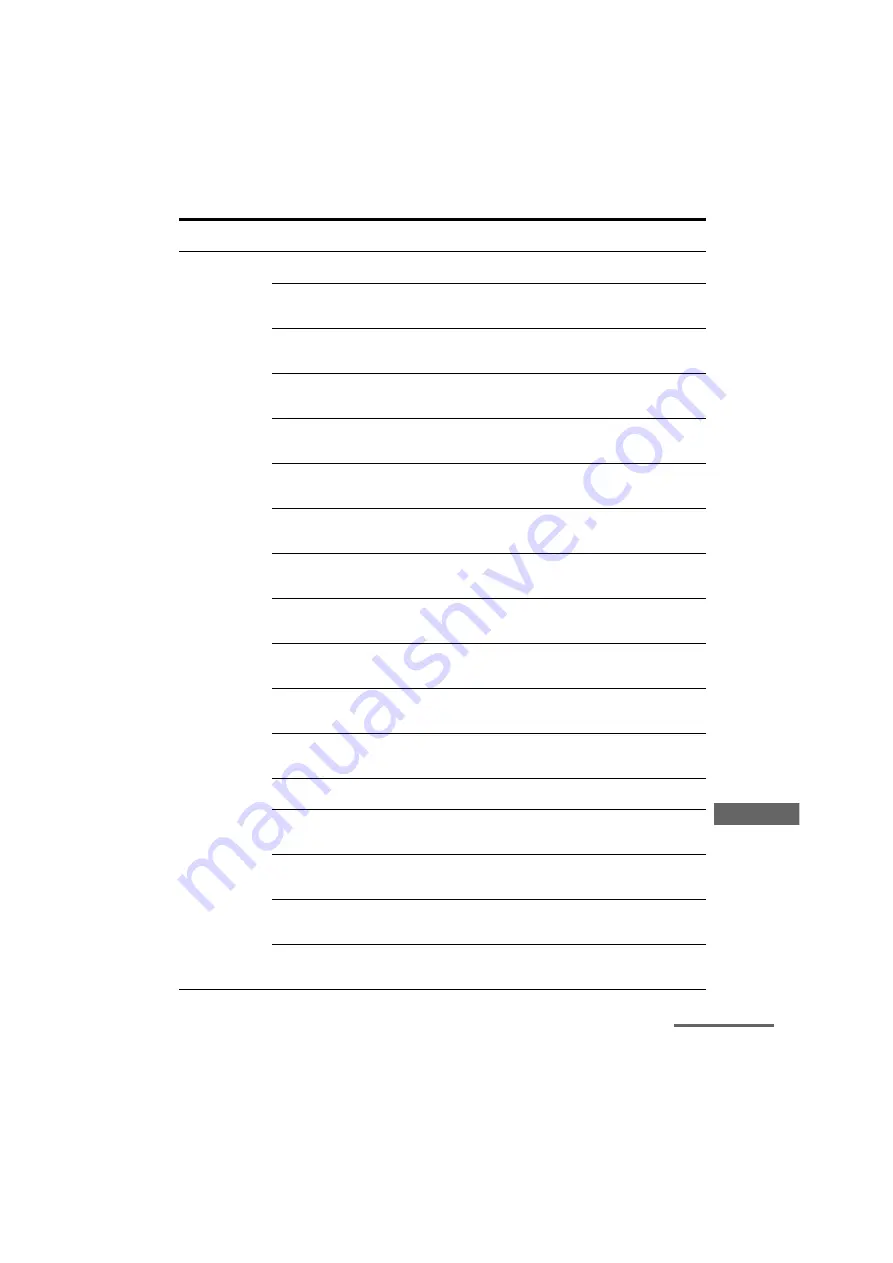
105
US
D:\NORM'S JOB\SONY HA\SO120021\STR-DN1030_PMRF
03\4420297131_US\US05ENJ_STR-DN1030-CEL.fm
masterpage: Right
STR-DN1030
4-420-297-
13
(1)
Adj
u
s
tin
g Setti
ng
s
Surround back speaker assign
d)
[SB ASSIGN]
SPK B, BI-AMP, OFF
OFF
Front left speaker distance
b)
[FL DIST.]
FL 1.00 m to FL 10.00 m
(FL 3’3” to FL 32’9”)
(0.1 m (1 inch) interval)
e)
FL 3.00 m
(FL 9’10”)
Front right speaker distance
b)
[FR DIST.]
FR 1.00 m to FR 10.00 m
(FR 3’3” to FR 32’9”)
(0.1 m (1 inch) interval)
e)
FR 3.00 m
(FR 9’10”)
Center speaker distance
b)
[CNT DIST.]
CNT 1.00 m to CNT 10.00 m
(CNT 3’3” to CNT 32’9”)
(0.1 m (1 inch) interval)
e)
CNT 3.00 m
(CNT 9’10”)
Surround left speaker distance
b)
[SL DIST.]
SL 1.00 m to SL 10.00 m
(SL 3’3” to SL 32’9”)
(0.1 m (1 inch) interval)
e)
SL 3.00 m
(SL 9’10”)
Surround right speaker distance
b)
[SR DIST.]
SR 1.00 m to SR 10.00 m
(SR 3’3” to SR 32’9”)
(0.1 m (1 inch) interval)
e)
SR 3.00 m
(SR 9’10”)
Surround back speaker distance
b)
[SB DIST.]
SB 1.00 m to SB 10.00 m
(SB 3’3” to SB 32’9”)
(0.1 m (1 inch) interval)
e)
SB 3.00 m
(SB 9’10”)
Surround back left speaker
distance
b)
[SBL DIST.]
SBL 1.00 m to SBL 10.00 m
(SBL 3’3” to SBL 32’9”)
(0.1 m (1 inch) interval)
e)
SBL 3.00 m
(SBL 9’10”)
Surround back right speaker
distance
b)
[SBR DIST.]
SBR 1.00 m to SBR 10.00 m
(SBR 3’3” to SBR 32’9”)
(0.1 m (1 inch) interval)
e)
SBR 3.00 m
(SBR 9’10”)
Front left high speaker distance
b)
[LH DIST.]
LH 1.00 m to LH 10.00 m
(LH 3’3” to LH 32’9”)
(0.1 m (1 inch) interval)
e)
LH 3.00 m
(LH 9’10”)
Front right high speaker
distance
b)
[RH DIST.]
RH 1.00 m to RH 10.00 m
(RH 3’3” to RH 32’9”)
(0.1 m (1 inch) interval)
e)
RH 3.00 m
(RH 9’10”)
Subwoofer distance
b)
[SW DIST.]
SW 1.00 m to SW 10.00 m
(SW 3’3” to SW 32’9”)
(0.1 m (1 inch) interval)
e)
SW 3.00 m
(SW 9’10”)
Distance unit
[DIST. UNIT]
FEET, METER
METER
f)
Front speakers crossover
frequency
g)
[FRT CROSS]
CROSS 40 Hz to CROSS 200 Hz
(10 Hz interval)
CROSS 120 Hz
Center speaker crossover
frequency
g)
[CNT CROSS]
CROSS 40 Hz to CROSS 200 Hz
(10 Hz interval)
CROSS 120 Hz
Surround speakers crossover
frequency
g)
[SUR CROSS]
CROSS 40 Hz to CROSS 200 Hz
(10 Hz interval)
CROSS 120 Hz
Front high speakers crossover
frequency
g)
[FH CROSS]
CROSS 40 Hz to CROSS 200 Hz
(10 Hz interval)
CROSS 120 Hz
Menu
[Display]
Parameters
[Display]
Settings
Default
setting
continued
















































