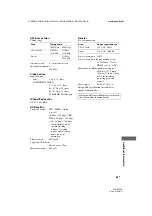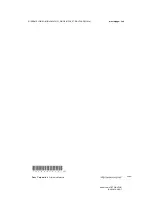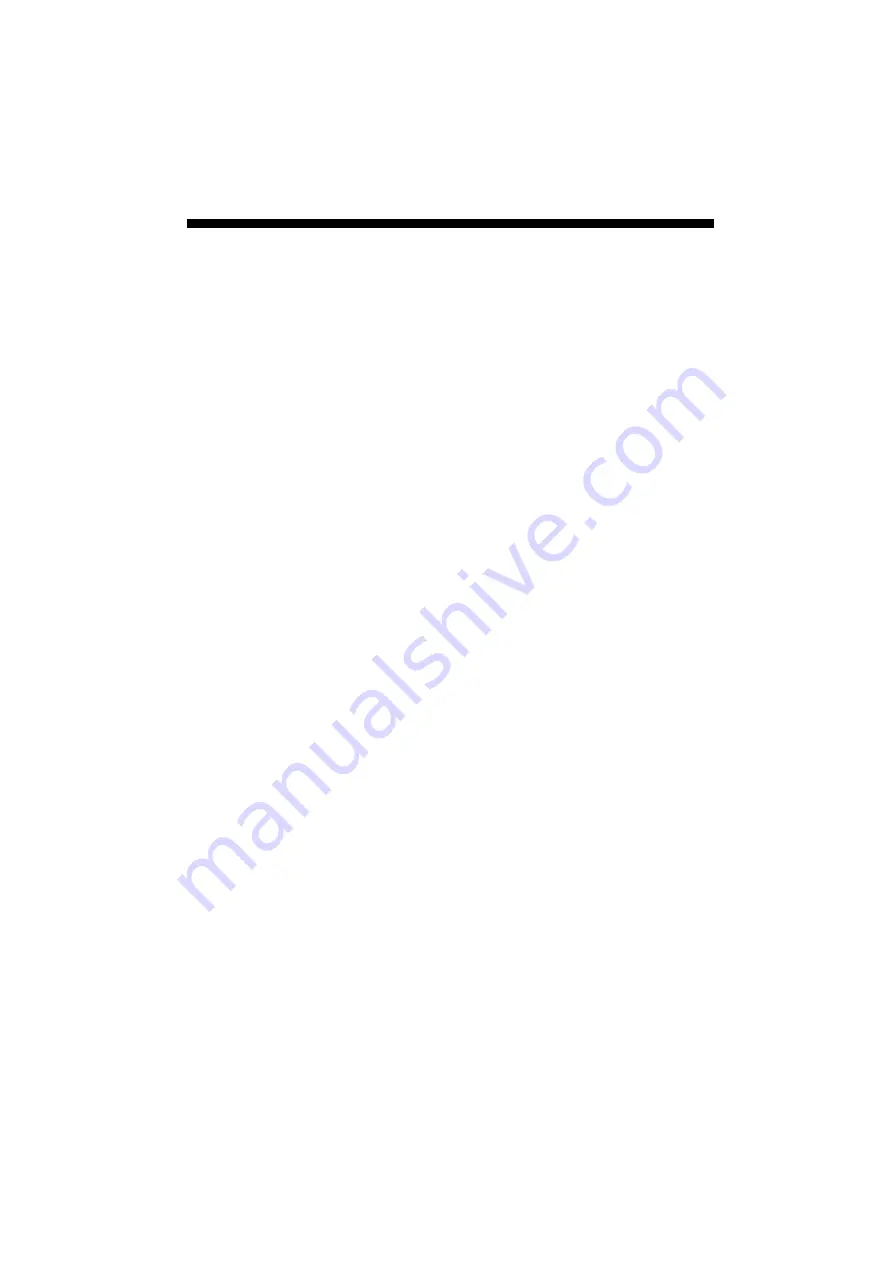
D:\NORM'S JOB\SO0135\4262412121_GB\GB01COV_STR-DH720-CELIX.fm
masterpage: Left
86
GB
STR-DH720
4-262-412-
12
(1)
Index
Numerics
2 channel 52
5.1 channel 18
7.1 channel 18
A
A.F.D. mode 52
A/V Sync 68, 73
AM 49
Audio Out 69, 73
Audio Settings 68, 73
Auto Calibration Custom 71
Auto Calibration Settings 71
Auto Calibration Standard
Auto Standby 69, 73
Auto Tuning 49
B
Bass 67, 73
Blu-ray Disc player 26
BRAVIA Sync
C
Cable TV tuner 27
Camcoder 29
CD player 31
Clear
memory 33
remote control 75
sound field 56
Connection
antennas 32
audio equipment 31
iPhone/iPod 28, 31
speakers 20
TV 22
USB device 31
video equipment 23
Control for HDMI 68
Crossover frequency 65, 72
D
Direct Tuning 49
Display panel 10
Distance Unit 66, 72
Dolby Digital EX 55
Dual Mono 68, 73
DVD recorder 29
Dynamic range compression
E
Effect level 67
EQ Settings 67, 73
F
G
H
I
Input 41
Input Assign 61
INPUT MODE 60
iPhone/iPod 43, 81
L
Level Settings 71
LFE (Low Frequency Effect)
M
Manual Setup 64
Menu 63, 71
Message
Auto Calibration 38
Error 83
iPhone/iPod 45
USB 48
Movie mode 52
Music mode 53
Muting 42
N
Name Input 42, 51
Night mode 68
O
One-Touch Play 58
Option menu 40
P
Pass Through 68, 73
PlayStation 3 28
Preset stations 50
PROTECT 83
R
Recording 48
Remote control 13, 74
Resetting 33
S
Satellite tuner 27
Scene Select 60
Settings menu 63
Sound field 52
Speaker Pattern 33, 64, 71
Speaker Settings 64, 71
Super Audio CD player 31
Surround Settings 67, 73
System Audio Control 58
System Power-Off 59
System Settings 69, 73