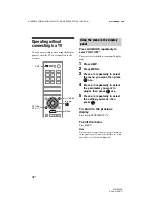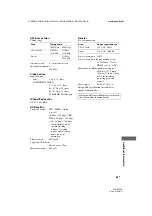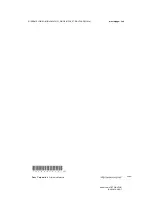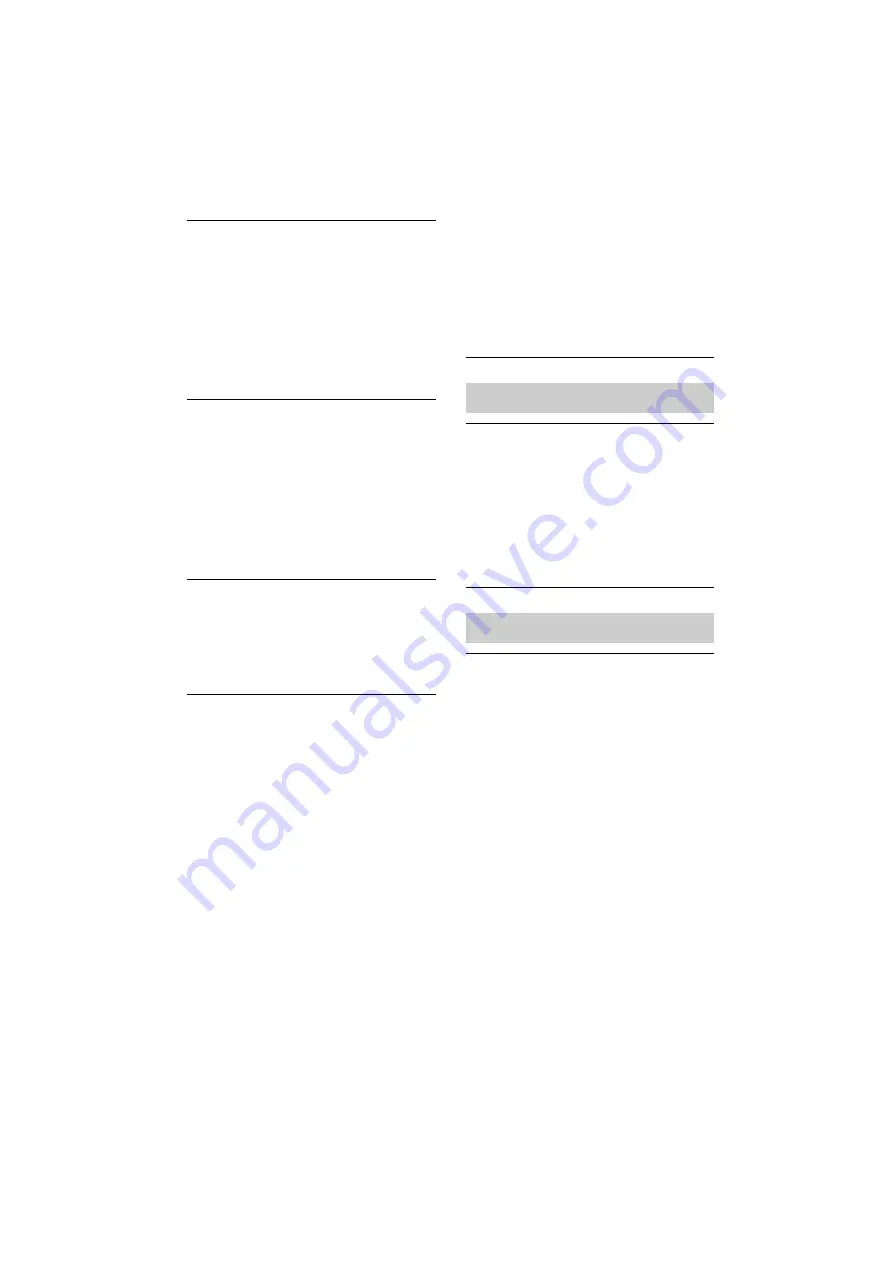
82
GB
D:\NORM'S JOB\SO0135\4262412121_GB\GB07ADD_STR-DH720-CEL.fm
masterpage: Left
STR-DH720
4-262-412-
12
(1)
Erroneous display.
• The data stored in the USB device may
have been corrupted.
• The character codes that can be displayed
by this receiver are as follows:
– Upper cases (A to Z)
– Numbers (0 to 9)
– Symbols (’ < > * + , – . / [ \ ] _ `)
Other characters may not be displayed
correctly.
The USB device is not recognized.
• Turn off the receiver, then disconnect the
USB device. Turn on the receiver again
and reconnect the USB device.
• Connect the supported USB device
• The USB device does not work properly.
Refer to the USB device operating
instruction on how to deal with this
problem.
Playback does not start.
• Turn off the receiver and reconnect the
USB device, then turn on the receiver.
• Connect the supported USB device
• Press
N
to start playback.
Audio file cannot be played back.
• MP3 files in MP3 PRO format cannot be
played back.
• The audio file is a multiple track audio file.
• Some AAC files may not be played back
correctly.
• WMA files in Windows Media Audio
Lossless and Professional format cannot
be played back.
• USB device formatted with file systems
other than FAT16 or FAT32 are
unsupported.*
• If you use partitioned USB device, only
audio files on the first partition can be
played back.
• Playback is possible up to 8 levels
(including “ROOT” folder).
• The number of folders has exceeded 100
(including “ROOT” folder).
• The number of files in a folder has
exceeded 100.
• Files that are encrypted or protected by
passwords, etc. cannot be played back.
* This unit supports FAT16 and FAT32, but some
USB device may not support all of these FAT.
For details, refer to the operating instruction of
each USB device or contact the manufacturer.
The remote control does not function.
• Point the remote control at the remote
control sensor on the receiver.
• Remove any obstacles in the path between
the remote control and the receiver.
• Replace all the batteries in the remote
control with new ones, if they are weak.
• Make sure you select the correct input on
the remote control.
The Control for HDMI function does not
work.
• Check the HDMI connection (page 23).
• Make sure “Ctrl for HDMI” is set to “ON”
in HDMI Settings menu.
• Make sure the connected equipment is
compatible with the Control for HDMI
function.
• Check the Control for HDMI settings on
the connected equipment. Refer to the
operating instructions of the connected
equipment.
• When “Ctrl for HDMI” is set to “OFF”,
the “BRAVIA” Sync does not work
properly, even if the equipment is
connected to the HDMI IN jack.
Remote control
Other