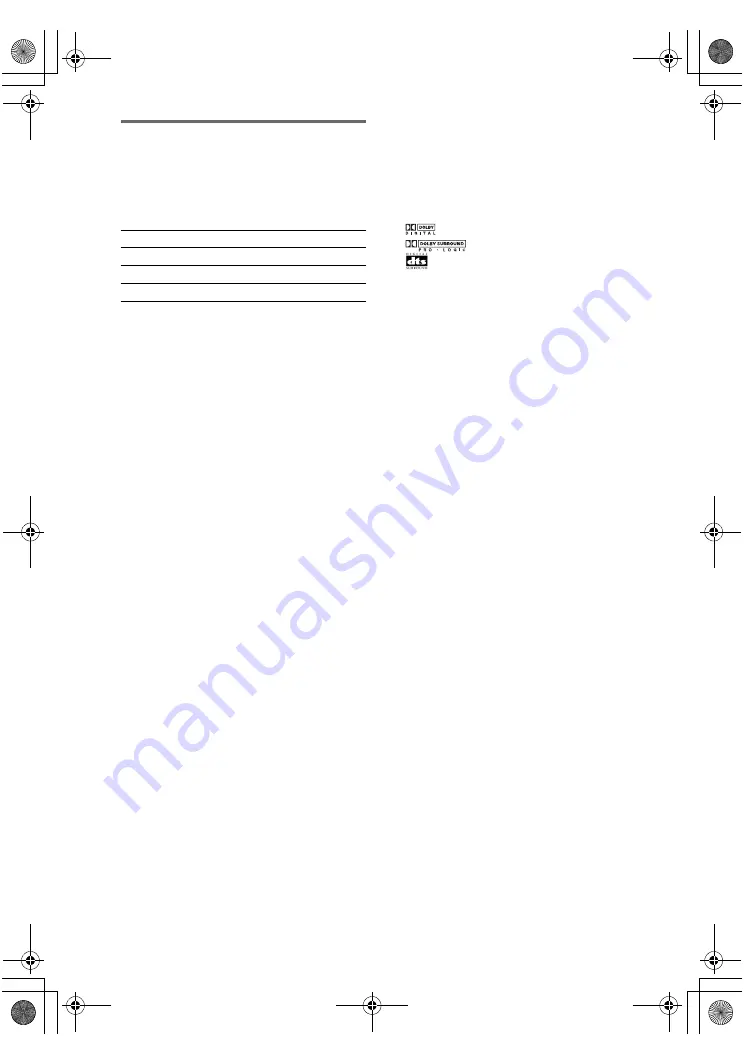
masterpage:Left
lename[E:\SEM_Janet\Data_DB895D\J9050665_2598514111DB895DCEL\2598514111\GB05
SND_STR-DB895D-CEL.fm]
38
GB
model name1[STR-DB895D]
[2-598-514-
11
(1)]
Selecting a sound field for
music
Press MUSIC repeatedly to select the
sound field you want.
The selected sound field appears in the display.
x
HALL
Reproduces the acoustics of a classical concert hall.
x
JAZZ (JAZZ CLUB)
Reproduces the acoustics of a jazz club.
x
CONCERT (LIVE CONCERT)
Reproduces the acoustics of a 300-seat live house.
When the headphones are
connected
You can select only from the following sound
fields.
x
HP 2CH (HEADPHONE 2CH)
Outputs the sound in 2 channel (stereo). Standard 2
channel stereo sources completely bypass the sound
field processing and multi channel surround formats
are downmixed to 2 channels.
x
HP DIR (HEADPHONE DIRECT)
Ouputs the analog signals without processing by
equalizer, sound field, etc.
x
HP MULTI (HEADPHONE MULTI)
Outputs the front analog signal from MULTI CH IN
jacks.
x
HP THEA (HEADPHONE THEATER)
DCS
Allows you to experience a theater-like environment
while listening through a pair of headphones.
Note
If you connect a pair of headphones while a sound field
is operating, the system will automatically switch to
HEADPHONE 2CH if using a sound field selected
with the 2CH or A.F.D. button, or to HEADPHONE
THEATER if using a sound field selected with the
MOVIE or MUSIC button.
To turn off the surround effect
Press 2CH to select “2CH ST.” or press A.F.D.
repeatedly to select “A.F.D. AUTO”.
Tip
You can identify the encoding format of DVD
software, etc. by looking at the logo on the package.
–
: Dolby Digital discs
–
: Dolby Surround encoded programs
–
: DTS Digital Surround encoded programs
Notes
• Sound fields do not function for the signals with a
sampling frequency of more than 48 kHz.
• When one of the following sound fields are selected,
no sound is output from the sub woofer if all the
speakers are set to “LARGE” in the SPEAKER
SETUP menu. However, the sound will be output
from the sub woofer if the digital input signal
contains LFE (Low Frequency Effect) signals, or if
the front, center, or surround speakers are set to
“SMALL”.
– HALL
– JAZZ CLUB
– LIVE CONCERT
Sound field
Display
HALL HALL
JAZZ CLUB
JAZZ
LIVE CONCERT
CONCERT
GB01COV_STR-DB895D-CEL.book Page 38 Wednesday, June 15, 2005 9:28 AM
















































