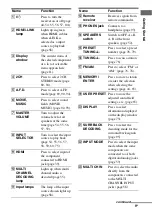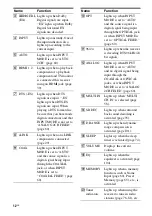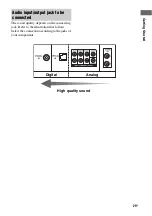23
GB
G
e
tting Star
te
d
sure of their impedance. (This information
is often on the back of the speaker.)
Alternatively, you may connect speakers
with nominal impedances between 4 and 8
ohms to any or all of the speaker terminals.
However, be sure to set the IMPEDANCE
SELECTOR to “4
Ω
” if you connect even
one speaker with a nominal impedance
between 4 and 8 ohms.
b)
You can select the front speakers you want to
use with the SPEAKERS switch. For details,
see “Selecting the speaker system” (page
52).
c)
If you connect only one surround back
speaker, connect it to the SURROUND
BACK SPEAKERS L terminal.
d)
When you connect a sub woofer with an auto
standby function, turn off the function when
watching movies. If the auto standby
function is set to ON, it turns to standby
mode automatically based on the level of the
input signal to a sub woofer, then sound may
stop coming out.
Tip
To connect certain speakers to another power
amplifier, use the PRE OUT jacks. The same
signal is output from both the SPEAKERS
jacks and the PRE OUT jacks. For example, if
you want to connect just the front speakers to
another amplifier, connect that amplifier to the
PRE OUT FRONT L and R jacks.
Connecting a 9.1 channel
system
Connect each speaker to the appropriate
SURROUND SPEAKER L/R jack when you
set up a 9.1 speaker channel system. You can
use each part of speakers as surround speakers
1 (L/R), and surround speakers 2 (L/R) (page
21).
Set 9.1 CH SP SYSTEM to “YES” in the
CUSTOMIZE menu when you use 9.1 channel
system (page 68).
Note
When the IMPEDANCE SELECTOR is set to “8
Ω
,”
connect the speakers with a nominal impedance of
16 ohm or higher. When the IMPEDANCE
SELECTOR is set to “4
Ω
,” connect the speakers
with a nominal impedance of 8 ohms or higher. For
details, see page 22.
2nd zone connection
You can assign the SURROUND BACK
SPEAKER jacks
F
and
G
to the speakers of
the 2nd zone. Set the surround back speaker
settings (page 49) to “2ND ZONE.”
See “Listening to the sound in another zone
(2nd (3rd) zone operations)” (page 84) for
details of on connection and operation in the
2nd zone.
Surround
speaker
1 (R)
Surround
speaker
2 (R)
Surround
speaker
2 (L)
Surround
speaker
1 (L)