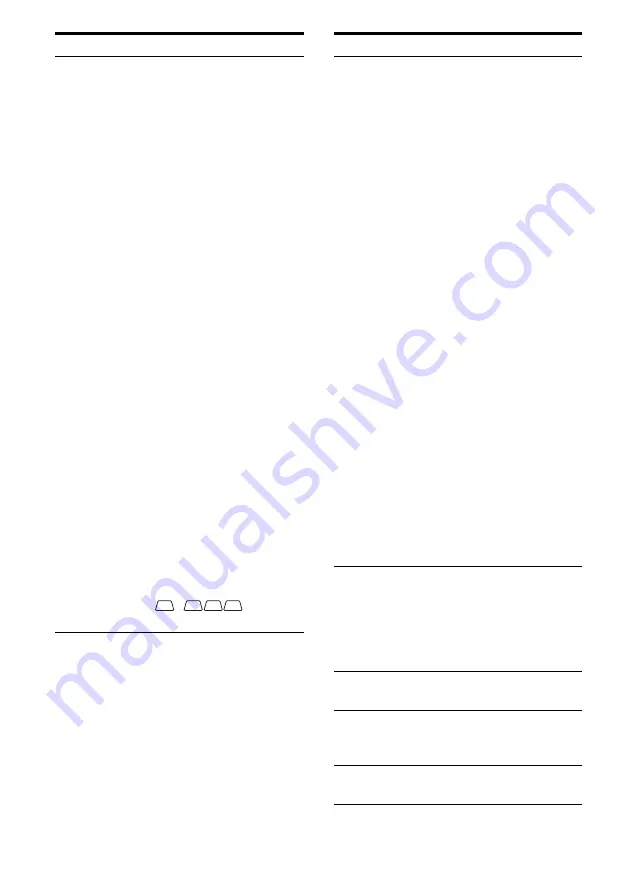
12
GB
B
Playback
channel
indicators
The letters (L, C, R, etc.)
indicate the channels being
played back. The boxes
around the letters vary to
show how the receiver
downmixes the source
sound (based on the speaker
settings).
L
Front Left
R
Front Right
C
Center (monaural)
SL
Surround Left
SR
Surround Right
S
Surround (monaural or the
surround components
obtained by Pro Logic
processing)
SBL
Surround Back Left
SBR
Surround Back Right
SB
Surround Back (the
surround back components
obtained by 6.1 channel
decoding)
Example:
Recording format (Front/
Surround): 3/2.1
Output channel: Surround
speakers are set to “NO.”
Sound Field: A.F.D. AUTO
Name
Function
L
SW
SL
SR
C
R
C
Input
indicators
Light up to indicate the
current input.
INPUT
Lights up constantly with
either following the
corresponding indicators
that indicate the current
input status.
AUTO
Lights up with the
corresponding indicators
that indicate the current
input when INPUT MODE
is set to “Auto.”
HDMI
The receiver recognizes a
component connected via
an HDMI IN jack.
COAX
Digital signal is input
through the COAXIAL
jack.
OPT
Digital signal is input
through the OPTICAL jack.
ANALOG
No digital signal is being
input. When INPUT
MODE is set to “Analog,”
or when the “2ch Analog
Direct” is being selected, it
also lights up.
MULTI
The multi-channel input is
selected.
D
HDMI OUT
A + B
Lights up when the signals
are output from the HDMI
OUT A or B jack. + also
lights up, along with A and
B when the signals are
output from both jacks.
E
EQ
Lights up when the
equalizer is activated.
F
BI-AMP
Lights up when surround
back speakers selection is
set to “BI-AMP.”
G
SLEEP
Lights up when the sleep
timer is activated.
Name
Function
Summary of Contents for STR DA5500ES - AV Network Receiver
Page 198: ...198GB ...













































