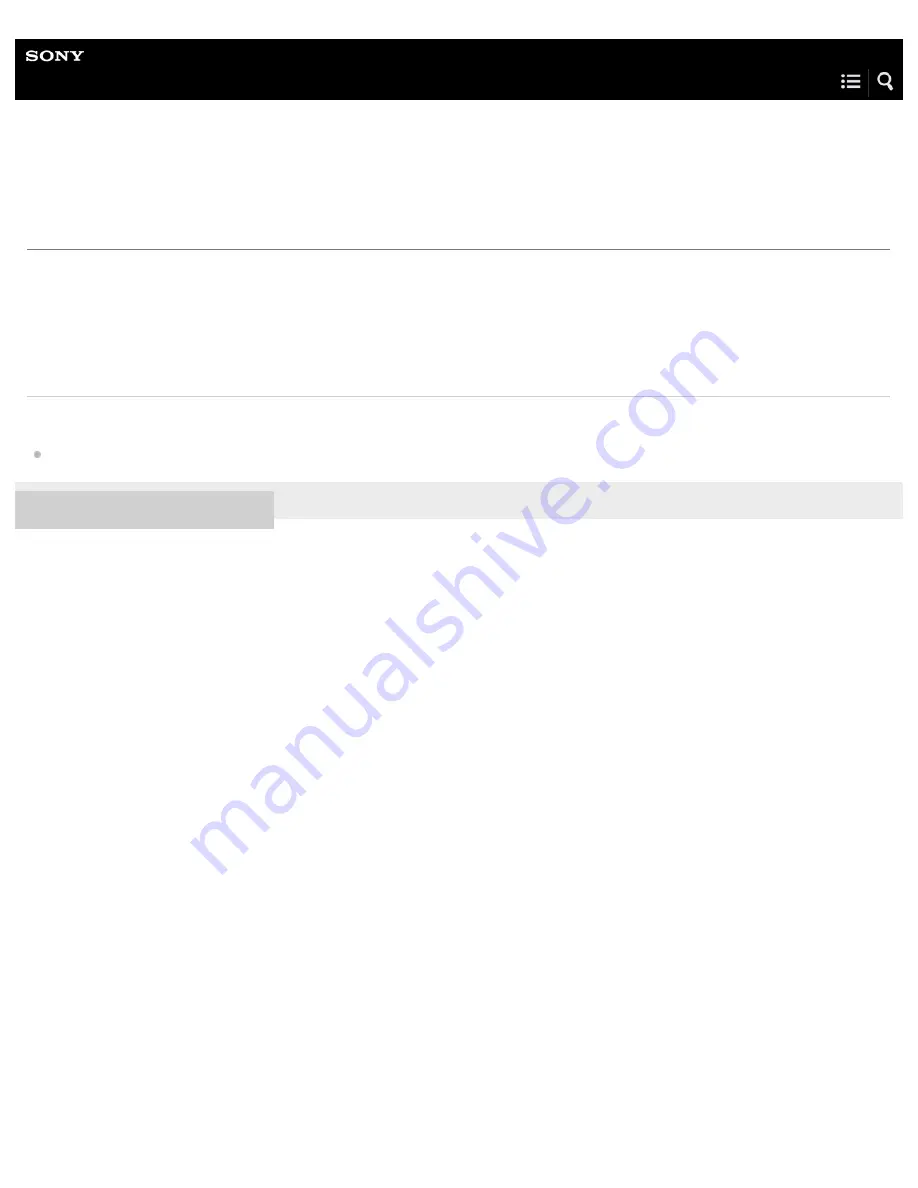
Personal Audio System
SRS-ZR7
Important information on software
When using the speaker with a wireless network, the UPDATE indicator lights up in orange when the new version of the software
is found.
For the timing of auto searching or manual updating methods, refer to “
Searching the latest software via a network connection
For the latest version of the software, refer to the URL below for details.
http://rd1.sony.net/help/speaker/sl/16/
Related Topic
Updating the pre-installed software
4-592-259-11(1) Copyright 2016 Sony Corporation
231
















































