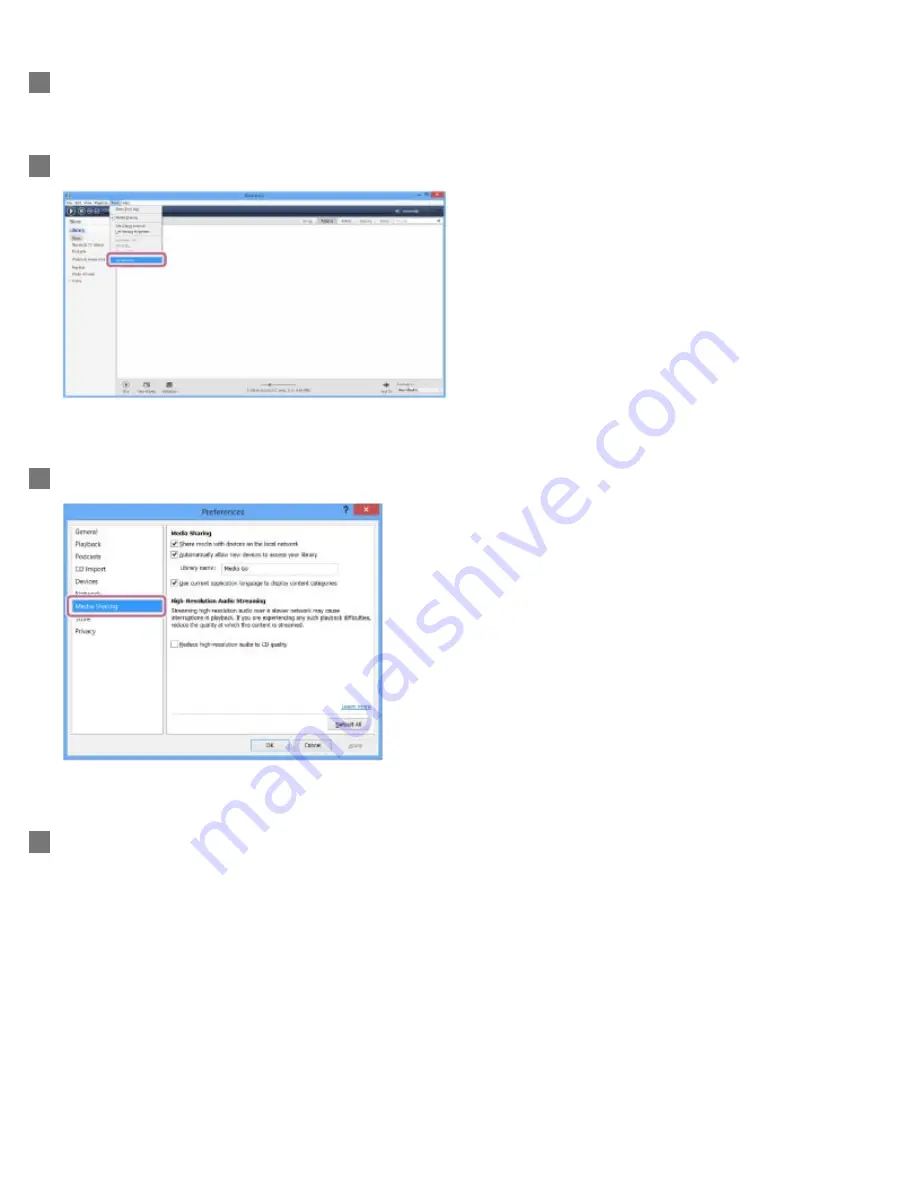
Start [Media Go] installed on the PC.
3
Select [Preferences...] from the [Tools] menu.
4
Select [Media Sharing] on the [Preferences...] screen.
5
Check [Library name] of [Media Sharing].
You can change [Library name] to any name.
Make sure that a check mark is in all three items of [Media Sharing].
6
169






























