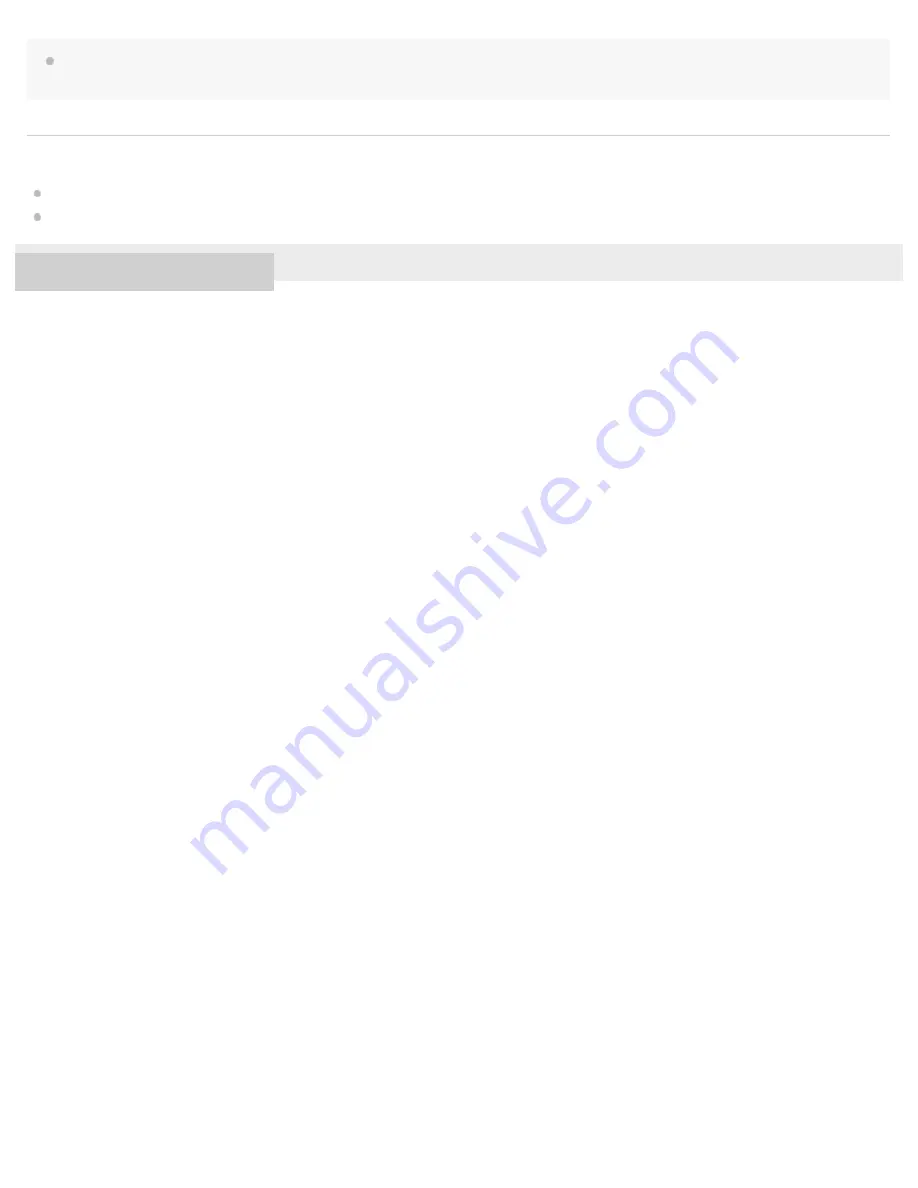
If the speaker tries to reconnect with the last connected BLUETOOTH device, the connection may fail. In this case, turn off the BLUETOOTH
function on the BLUETOOTH device, or turn off the BLUETOOTH device.
Related Topic
Listening to music on a device via a BLUETOOTH connection
Using the BLUETOOTH/Network standby mode
4-593-282-11(2) Copyright 2016 Sony Corporation
140
















































