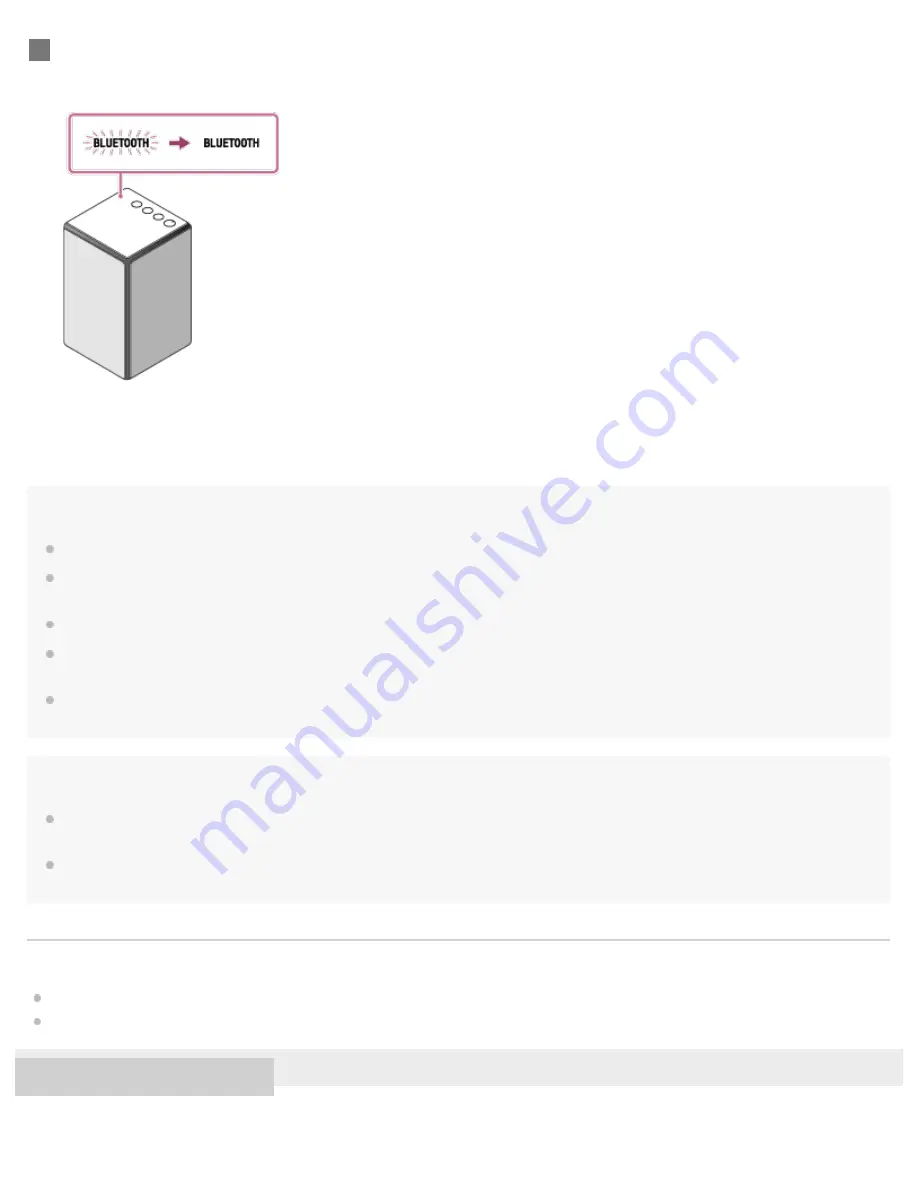
Hint
The procedure explained above is for guidance only. For details, refer to the operating instructions supplied with the PC.
You can perform pairing or connect to another BLUETOOTH device even when a BLUETOOTH connection is established. In this case, the
previous connection will be disconnected.
SongPal has no function of play music via a BLUETOOTH connection. Play music with your BLUETOOTH device such as smartphone, PC, etc.
When you turn on the speaker or the BLUETOOTH mode, the speaker tries to make a BLUETOOTH connection with the last connected
BLUETOOTH device. If the device’s BLUETOOTH function is on, the BLUETOOTH connection is started automatically.
When the BLUETOOTH/Network standby mode is turned on, the speaker turns on automatically by operating a BLUETOOTH device, and starts
the BLUETOOTH connection.
Note
Stop playback on the BLUETOOTH device and turn down the volume of the device beforehand. When pairing is completed, loud sound may output
from the speaker. Otherwise, you may experience sudden loud sound from the speaker when music is played back for the first time after pairing.
If the speaker tries to reconnect with the last connected BLUETOOTH device, the connection may fail. In this case, turn off the BLUETOOTH
function on the BLUETOOTH device, or turn off the BLUETOOTH device.
Related Topic
Listening to music on a device via a BLUETOOTH connection
Using the BLUETOOTH/Network standby mode
4-593-282-11(2) Copyright 2016 Sony Corporation
Check that the BLUETOOTH indicator on the speaker changes from flashing to staying lit.
The connection of the speaker and PC is established. You can enjoy the music playback from your PC.
4
136
















































