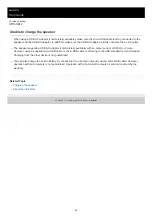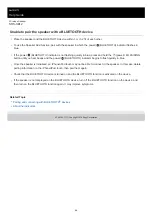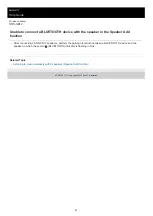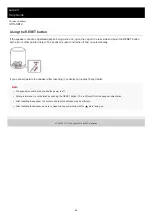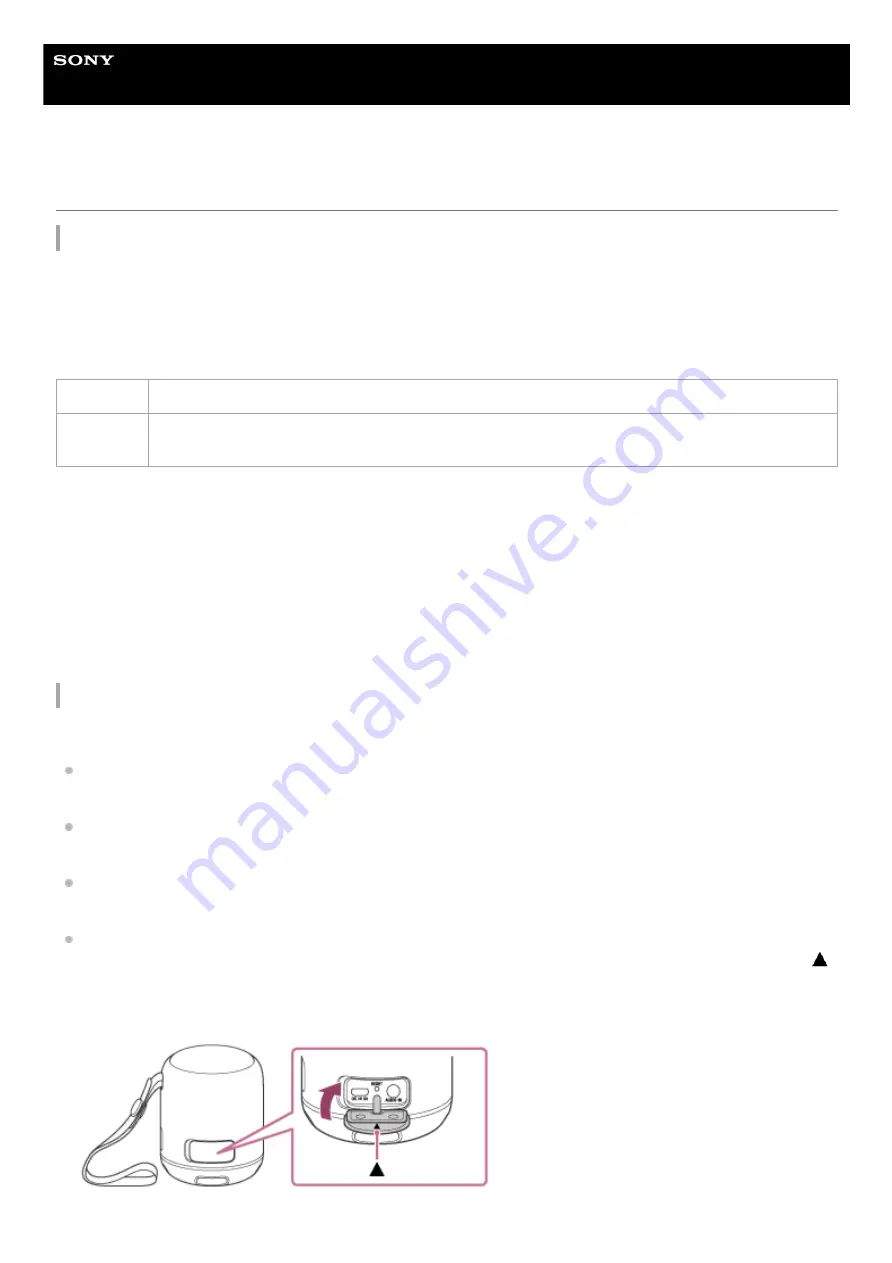
Wireless Speaker
SRS-XB12
Notes on waterproof and dust proof features
Waterproof and dust proof performance of the unit
The unit, with the cap fastened securely, has a waterproof specification of IPX7
*1
as specified in “Degrees of protection
against water immersion” of the IEC60529 “Ingress Protection Rating (IP Code)”
*3
, and a dust proof specification of
IP6X
*2
as specified in “Degrees of protection against solid foreign objects”
*3
.
Liquids that the waterproof performance specifications apply to
The waterproof and dust proof performance of the unit is based on our measurements under the conditions herein
described. Note that malfunctions as a result of water immersion or dust intrusion caused by misuse by the customer are
not covered by the warranty.
To avoid the deterioration of the waterproof and dust proof performance
Check the following and use the unit correctly.
Be careful not to drop the unit or subject it to mechanical shock.
Deformation or damage may cause deterioration of the waterproof and dust proof performance.
This unit does not have a design that is resistant to water pressure. Use of the unit in a location where high water
pressure is applied, such as in the shower, may cause a malfunction.
Do not pour high-temperature water or blow hot air from a hair dryer or any other appliance on the unit directly. Also,
never use the unit in high temperature locations such as in saunas or near a stove.
Handle the cap with care. The cap plays a very important role in maintenance of the waterproof and dust proof
performance. When using the unit, make sure that the cap is closed completely. Be sure to close the cap with the
mark facing up so that foreign objects do not enter inside. If the cap is not closed completely the waterproof and dust
proof performance may deteriorate and may cause a malfunction of the unit as a result of water or dust particles
entering the unit.
Applicable
fresh water, tap water, pool water
Not
applicable
liquids other than the above (soapy water, water with detergent or bath agents, shampoo, hot spring
water, salt water, etc.)
IPX7 equivalency: The speaker has been tested to and maintains its operability when gently submersed in water to a depth of 1 m (3.2 ft) and
left for 30 minutes.
*1
IP6X equivalency: The speaker has been tested to and continues to block dust after stirring for 8 hours in a testing device which contains dust
particles that are up to 75 μm in diameter.
*2
The supplied accessories and the connectors of this unit (USB/AUDIO IN) are neither waterproof nor dust proof.
*3
54