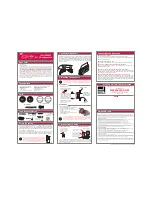Wireless Speaker
SRS-RA3000
The following explains how to use this speaker. Select a topic from the navigation pane.
Getting started
Parts and controls
Connecting the speaker to an outlet
Adjusting sound to work best in the speaker's location (Sound Calibration)
Listening to music via a Wi-Fi network connection
Listening to music from streaming services
Installing “Google Home” and connecting to the Wi-Fi network
Playing music using a Chromecast-enabled app
Listening to music from the linked Alexa Built-in device
1