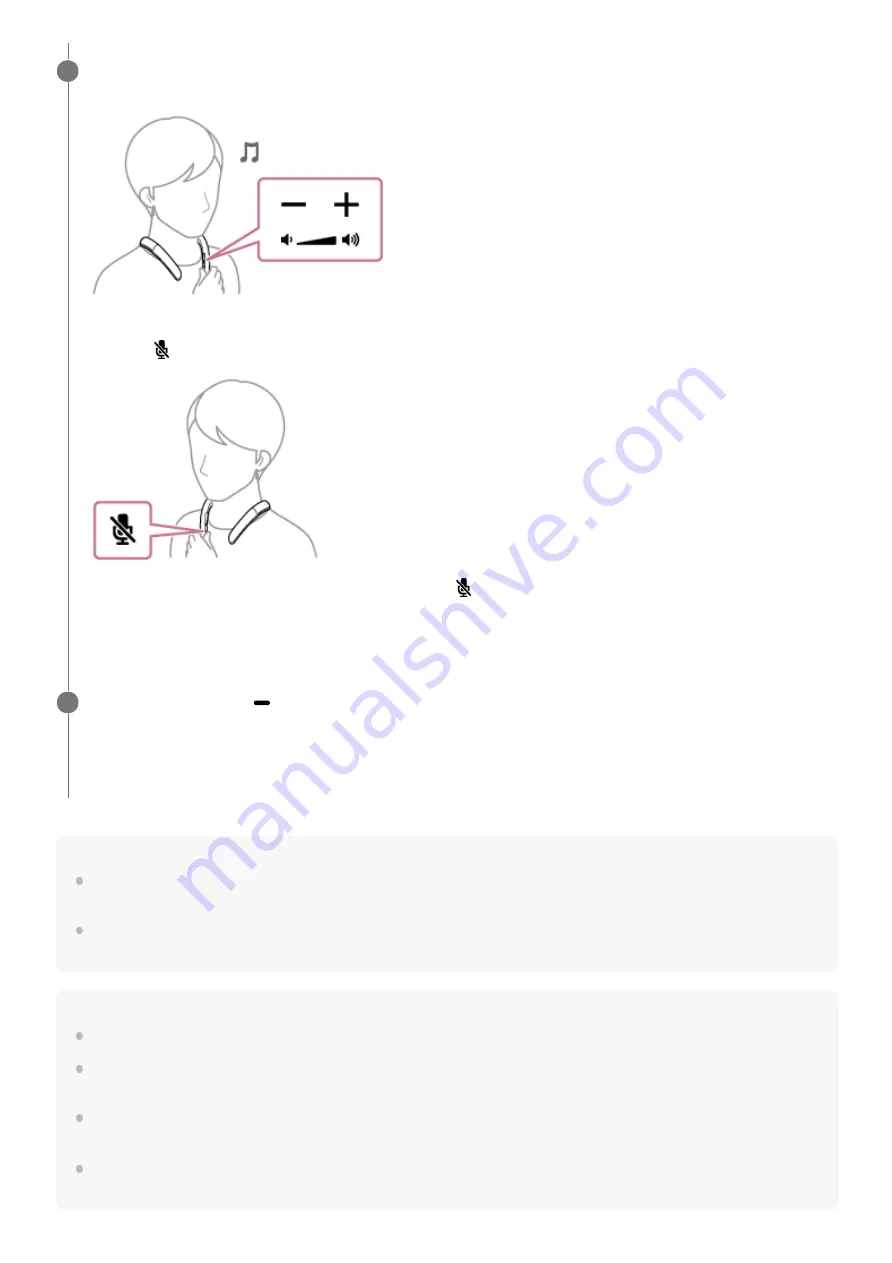
Hint
Some BLUETOOTH mobile phones have handset use priority when receiving a call. In the case of the HFP or HSP connection,
switch the call device to the neckband speaker by operating your BLUETOOTH mobile phone.
The volume for music playback and the volume for phone talking are set independently on the neckband speaker. Changing the
volume during a phone conversation does not affect the volume for music playback.
Note
Depending on the BLUETOOTH mobile phone, playback may not pause when an incoming call arrives.
Use a BLUETOOTH mobile phone at least 50 cm (1.6 ft) away from the neckband speaker. Noise may result if the neckband
speaker and the BLUETOOTH mobile phone are too close.
Depending on the model of your smartphone, the operation system or applications installed, some functions of hands-free calling
may not be used correctly.
The microphone off function works for the microphones on the neckband speaker. It does not affect the microphone settings of
the software on your smartphone or computer.
While the phone is ringing or a phone conversation is in progress, adjust the volume by pressing the -/+
(volume) buttons on the neckband speaker or operating the BLUETOOTH mobile phone.
To turn off the microphones
Press the
(microphone off) button on the neckband speaker.
While a phone conversation is in progress, pressing the
(microphone off) button triggers voice guidance (Mic
OFF) indicating that the microphones are turned off
*
. When you press the button once again, you hear voice
guidance (Mic ON) indicating that the microphones are turned on.
3
The state that the microphones are turned off is indicated by the notification sound emitted at intervals of 7 seconds.
*
To end a call, press the
(play/call) button.
If you were listening to music before the call, playback will resume when the call ends. If you end a call by operating
the BLUETOOTH mobile phone, playback will also resume when the call ends if you were listening to music before
the call.
4
50
















































