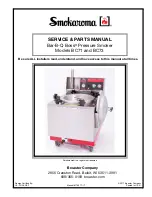Summary of Contents for SRS-BTS50
Page 13: ...Help Guide Pairing What is pairing Copyright 2013 Sony Corporation Search Top BLUETOOTH 13 ...
Page 27: ...Copyright 2013 Sony Corporation 27 ...
Page 41: ...HOLD function off Copyright 2013 Sony Corporation 41 ...
Page 44: ...Copyright 2013 Sony Corporation 44 ...
Page 46: ...Copyright 2013 Sony Corporation 46 ...
Page 54: ...54 ...
Page 62: ...Copyright 2013 Sony Corporation 62 ...
Page 88: ...88 ...
Page 92: ...Copyright 2013 Sony Corporation 92 ...
Page 102: ...Copyright 2013 Sony Corporation 102 ...
Page 107: ...Copyright 2013 Sony Corporation 107 ...
Page 109: ...Some music may contain very little surround effects Copyright 2013 Sony Corporation 109 ...
Page 111: ...Copyright 2013 Sony Corporation 111 ...
Page 113: ...Copyright 2013 Sony Corporation 113 ...
Page 114: ...114 ...