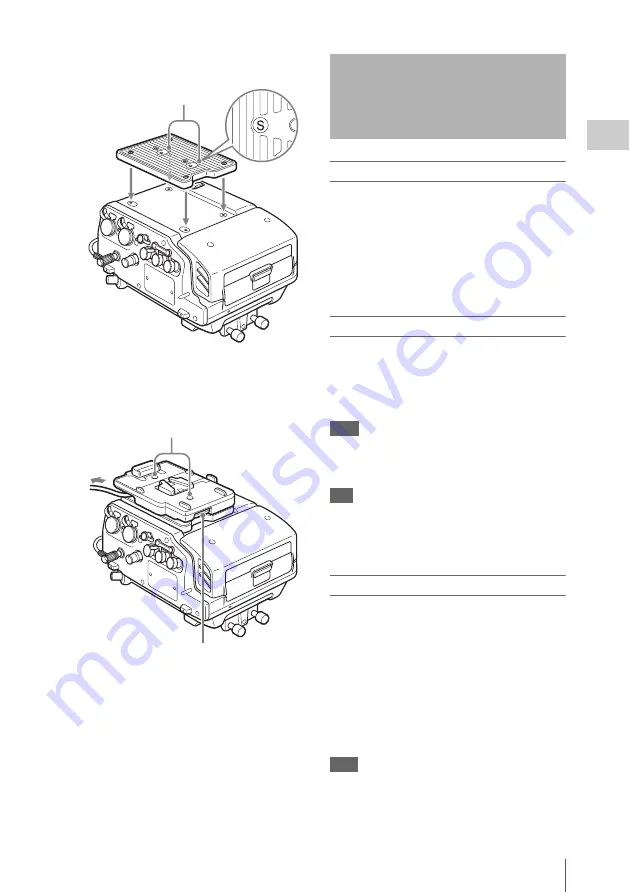
Turn Power On
21
Cha
pte
r 2
P
rep
ar
at
ion
2
Attach the supplied BKP spacer.
The S symbol must face up.
3
Attach the BKP-L551 using the screw
holes labeled with an S symbol, and
fasten.
To power up the unit
1
Press the power switch on the SR-R4 on
the
?
side.
2
Set the F65 POWER OFF/ON switch to
ON.
The power comes on together with the F65
and the POWER indicator lights up in green.
To power down the unit
1
Set the F65 POWER OFF/ON switch to
OFF.
The power is turned off together with the F65
and the POWER indicator goes out.
Note
To prevent the risk of data corruption, do not interrupt
the F65 DC IN power supply while the SR-R4 is turned
on.
Tip
If power switch is turned off while an SRMemory card is
mounted, the unit will not power down immediately, to
protect the data on the card. The SRMemory card will be
unmounted first, and then the unit powers down.
Checking the power/voltage
The indication at the bottom left of the control
panel display serves to verify the battery status or
the voltage of the external power supply.
However, this indication is not based on the
actual connection condition but on the setting
made under SYSTEM Setup > BATTERY >
DCIN TYPE.
Set DCIN TYPE to match the power supply used
by the F65.
Tips
• When signal format is shown, the indication appears at
bottom right.
S symbols
BKP-L551 fastening L wrench
BKP-L551 fastening L screws
To accessory
Turn Power On
















































