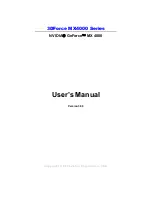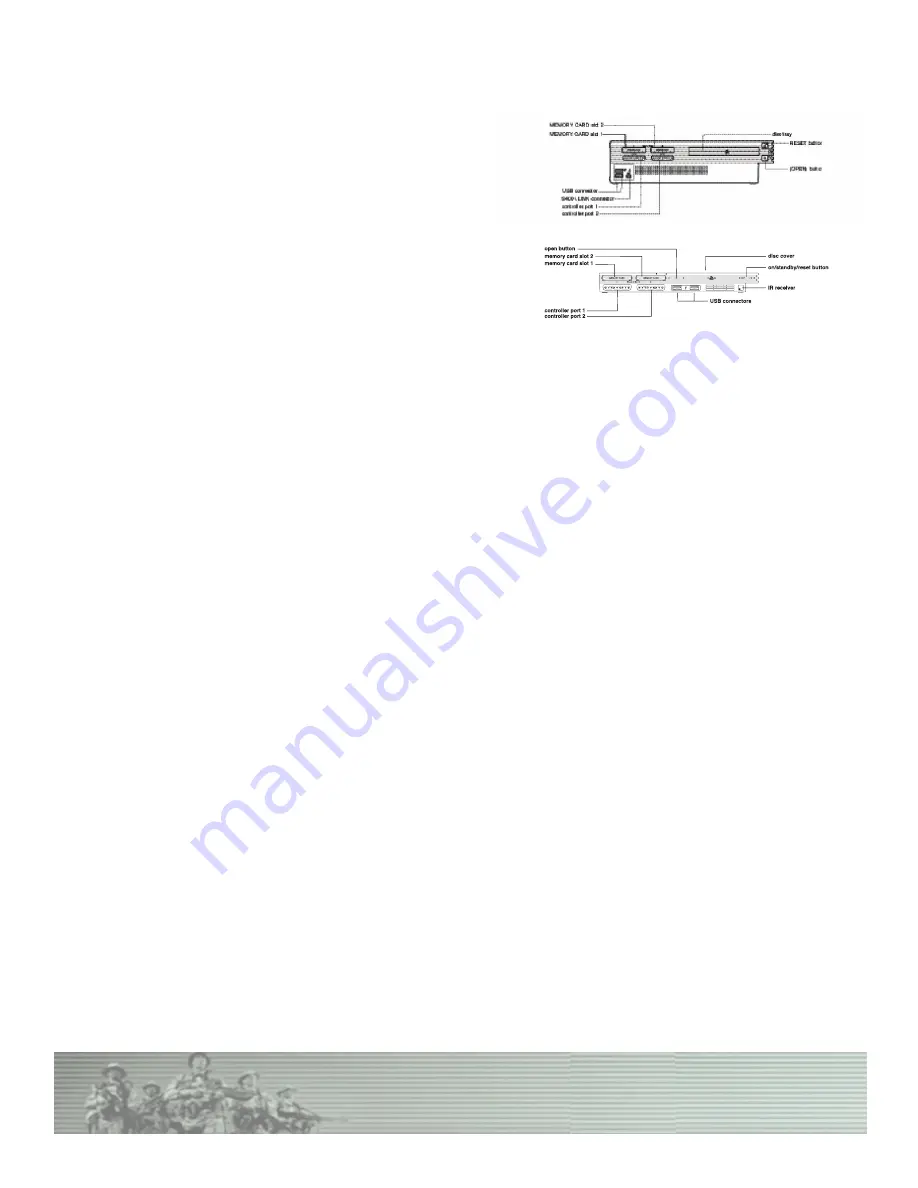
SETTING UP YOUR CONSOLE
Set up your PlayStation®2 computer entertainment system according
to the instructions in its Instruction Manual. Make sure the MAIN
POWER switch (located in the back of the console) is turned ON.
Press the RESET button. When the power indicator turns green, press
the OPEN button and the disc tray will open. Place the
SOCOM 3:
U.S. Navy SEALs Public Beta Version
disc on the disc tray with
the label side facing up. Press the OPEN button again and the disc tray
will close. Attach game controllers and other peripherals, as appropri-
ate. Follow on-screen instructions and refer to this manual for informa-
tion on using the software.
y
Network Adaptor (Ethernet Modem) (for PlayStation®2)
In order to play
SOCOM 3: U.S. Navy SEALs Public Beta Version
Online, you must have installed a Network Adaptor
(Ethernet Modem) (for PlayStation®2) on your PlayStation®2 computer entertainment system before playing or use the
PlayStation®2 with internal network connector. Set up the Network Adaptor (Ethernet Modem) (for PlayStation®2) according to the
instructions included in its packaging.
Caution
: Unplug the power cord on your PlayStation®2 computer entertainment system before adding any networking equipment
to the system.
Note:
SOCOM 3: U.S. Navy SEALs Public Beta Version
must be played over a broadband internet connection (DSL, cable
modem, or higher speeds).
y
Memory Cards
A memory card (8MB)(for PlayStation®2) is required to play
SOCOM 3: U.S. Navy SEALs Public Beta Version
. Before
playing online, a valid network configuration must be saved to the memory card (8MB)(for PlayStation®2) using either the Network
Startup Disc or the SOCOM 3 Network Configuration Utility.
y
Setting Up the Headset (optional)
SOCOM 3: U.S. Navy SEALs Public Beta Version
is compatible with both the SOCOM headset and USB headset (for
PlayStation®2).
The headset connects to either one of the USB (Universal Serial Bus) connectors located on the front of your PlayStation®2 com-
puter entertainment system. With the USB symbol facing UP, insert the cable into one of the USB connectors.
SOCOM 3: U.S. Navy SEALs
Sony Computer Entertainment America
3