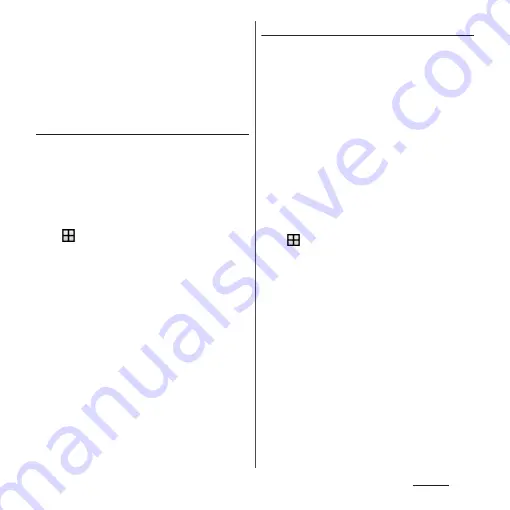
176
Settings
❖
Information
・
If fingerprint authentication failed 5 times
consecutively, the fingerprint authentication is
disabled. Wait for a while and then perform
fingerprint authentication, or swipe (or flick) the
screen and then enter the unlocking screen method
that you set.
Setting screen unlock method
For added security, you can set your terminal
to require the entry of a pattern, PIN, or
password to unlock the screen every time the
terminal is turned on or woken from sleep
mode.
1
From the Home screen,
u
[Settings]
u
[Lock screen &
security]
u
[Screen lock].
2
Tap any of [Pattern]/[PIN]/
[Password].
・
After this step, follow the onscreen
instructions.
・
If you select "PIN", enter 4 to 16 numeric
characters. If you select "Password",
enter 4 to 16 alphanumeric characters.
・
The "PIN" differs from the PIN code set
for your docomo nano UIM card (P.172).
Locking the screen
Once you specify the screen unlock method
(P.176), the screen is locked when you press
O
to put the terminal into sleep mode or
when the backlight turns off automatically.
■
To unlock the screen
1
When the screen is locked, press
O
to turn the backlight on
u
Swipe (or flick) up/left on the
screen
u
Enter the unlock PIN,
pattern, or password.
■
To turn off the screen lock
1
From the Home screen,
u
[Settings]
u
[Lock screen &
security]
u
[Screen lock]
u
Enter the
current unlock pattern, PIN, or
password
u
[None]
u
[YES,
REMOVE].
❖
Information
・
Entering a wrong pattern/PIN/password 5 times
consecutively disables unlocking the screen lock.
Wait for approximately 30 seconds and then operate
unlocking of screen lock again.
・
If you forget unlocking pattern/PIN/Password,
contact a docomo Shop.
Summary of Contents for SO-02J
Page 1: ...16 9 INSTRUCTION MANUAL ...
















































