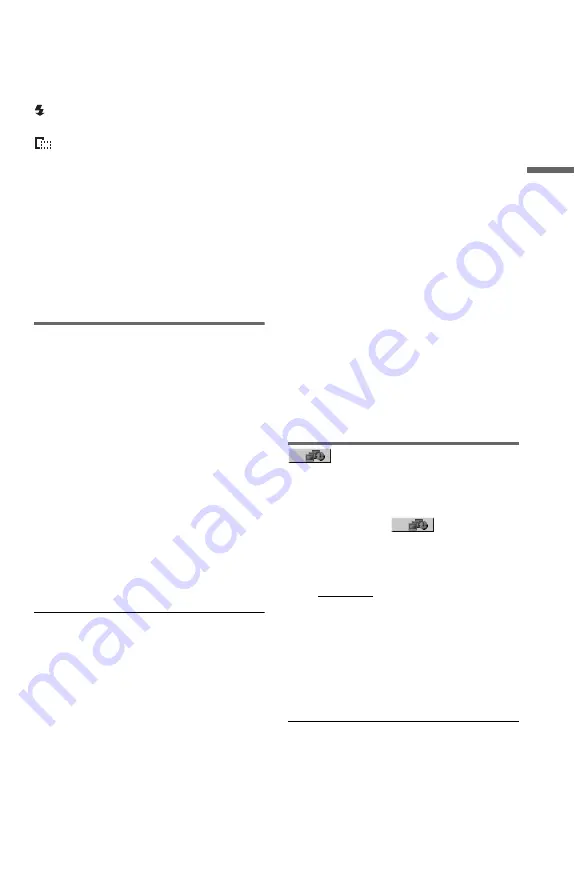
17
US
Pl
ay
bac
k
To display photo information
Press SUBTITLE while viewing photo files.
The detailed information for the selected
photo file appears.
is displayed when the picture was taken
using flash.
is displayed when the image is
automatically rotated.
To hide the information, press SUBTITLE.
Note that the above information may not
appear depending on the digital camera.
To stop viewing the photo
Press
x
.
b
PICTURE NAVI does not work if “MUSIC” or
“VIDEO” is selected in “MEDIA” (page 15).
Viewing a high quality slide
show (PhotoTV HD)
If you have a Sony TV that is compatible with
“PhotoTV HD,” you can enjoy the best
quality images by the following connection
and setting.
1
Connect the player to the TV using an
HDMI cord (not supplied).
2
Set the TV’s video setting to “Video-A”
mode.
For details about “Video-A,” refer to the
operating instructions supplied with the
TV.
3
Set “JPEG RESOLUTION” to “PhotoTV
HD” in “HDMI SETUP” (page 26).
On “PhotoTV HD”
“PhotoTV HD” allows for highly-detailed
pictures, and photo-like expression of subtle
textures and colours. By connecting Sony
“PhotoTV HD” compatible devices using an
HDMI cord, a whole new world of photos can
be enjoyed in breathtaking Full HD quality.
For instance, the delicate texture of human
skin, flowers, sand, and waves can now be
displayed on a large screen in beautiful photo-
like quality.
b
• By connecting to a Sony “PhotoTV HD”
compatible device using an HDMI cord, the TV
will set the optimal image quality for viewing still
pictures automatically. For more details, refer to
the operating instructions supplied with the TV.
• “PhotoTV HD” is activated when “JPEG
RESOLUTION” is set to “PhotoTV HD,” photo
playback is available, and the player is connected
to a TV by an HDMI cord.
• You cannot select “CUSTOM PICTURE MODE”
or “SHARPNESS” when “PhotoTV HD” mode is
activated.
• When “PhotoTV HD” mode is activated, the
player changes the video signal output setting in
“HDMI RESOLUTION” to “1920
×
1080i,” “TV
TYPE” to “16:9,” and “YC
B
C
R
/RGB (HDMI)” to
“YC
B
C
R
” automatically, although the current
settings are kept.
• You cannot select “HDMI RESOLUTION” or
“YC
B
C
R
/RGB (HDMI)” in “HDMI SETUP”
(page 26), or “TV TYPE” in “SCREEN SETUP”
(page 22) when “PhotoTV HD” mode is
activated.
• If you set “PhotoTV HD” mode, the effect,
rotation and zoom functions are not available.
• When “PhotoTV HD” mode is activated, the
selection for “TV TYPE” is skipped during Quick
Setup (page 13).
Setting the pace for a
slide show (INTERVAL)
You can set the time the slides are displayed.
1
After selecting
(INTERVAL) on
the Control Menu (page 18), press
X
/
x
to select a setting.
The default setting is underlined.
• NORMAL: sets to standard duration
• FAST: sets a duration shorter than
NORMAL
• SLOW 1: sets a duration longer than
NORMAL
• SLOW 2: sets a duration longer than
SLOW 1
2
Press ENTER.
b
Duration of interval depends on the “JPEG
RESOLUTION” setting in “HDMI SETUP”
(page 26).
,
continued
Summary of Contents for SMPU10 - USB Media Player
Page 63: ......
Page 64: ...Sony Corporation Printed in Malaysia 4 157 000 21 1 ...






























