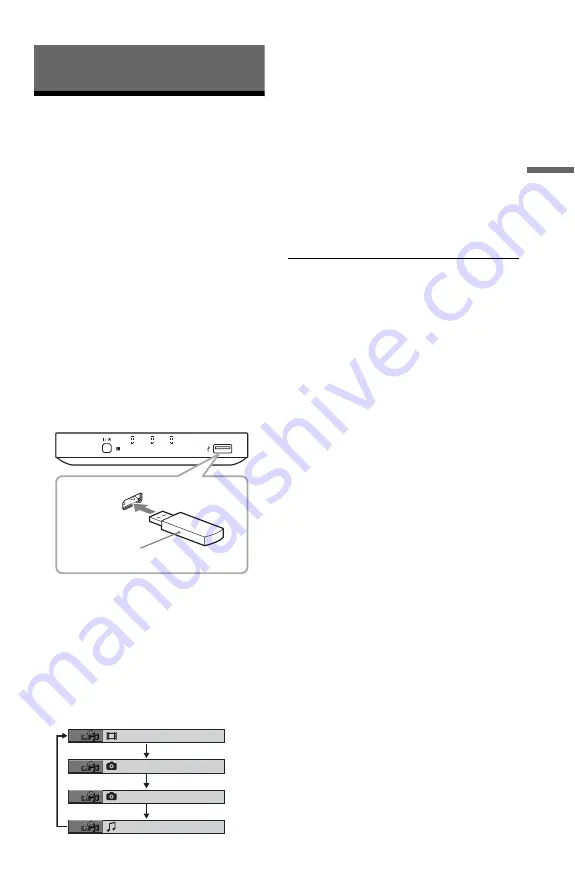
15
US
Pl
ay
bac
k
Playback
Playing Files
Before connecting a USB device to the
player, check the USB devices and file types
playable on the player.
Refer to “Playable USB Devices”
(supplement) and also the operating
instructions supplied with the USB device.
For details on playable files, see “Notes
About Video, Photo, or Music Files” (page
29).
1
Switch the input selector on your
TV so that the signal from the
player appears on your TV screen.
2
Connect a USB device to the USB
jack.
Depending on the device, an album list
may appear on the TV screen.
3
Press MEDIA SELECT repeatedly
to select “VIDEO,” “PHOTO
(MUSIC),” “PHOTO (BGM),” or
“MUSIC,” then press ENTER.
The list of albums appears.
4
Press
X
/
x
to select an album.
5
Press
N
.
Playback starts from the selected album.
Adjust the volume on the TV or the audio
component.
To select a specific video or music file,
press ENTER and press
X
/
x
to select a
track or file, and then press ENTER.
To select a specific photo file, see
“Selecting a photo file” (page 16).
To stop playback
Press
x
.
To pause playback
Press
X
.
To go to the next or previous page
Press
c
or
C
.
To return to the previous display
Press
RETURN.
To go to the next or previous music/video
file
Press
>
or
.
during playback.
Note that you cannot return to the previous
album by using
.
, and that you need to
select the previous album from the album list.
To remove the USB device
Stop playback and disconnect the USB device
from the USB jack.
z
• By setting “MEDIA” to “PHOTO (MUSIC),” you
can view a slideshow with sound when the music
and photo files are placed in the same album.
• Depending on the contents, the player will play all
files regardless of the “MEDIA” settings.
• You can have the player turn off automatically
whenever you leave it in stop mode for more than
30 minutes. To turn this function on or off, set
“AUTO POWER OFF” in “CUSTOM SETUP”
to “ON” or “OFF” (page 24).
b
• Take the precaution of backing up important files
on the USB device before connecting it to the
player.
MUSIC
PHOTO
VIDEO
USB device
VIDEO
PHOTO(MUSIC)
PHOTO(BGM)
MUSIC
,
continued
Summary of Contents for SMPU10 - USB Media Player
Page 63: ......
Page 64: ...Sony Corporation Printed in Malaysia 4 157 000 21 1 ...






























