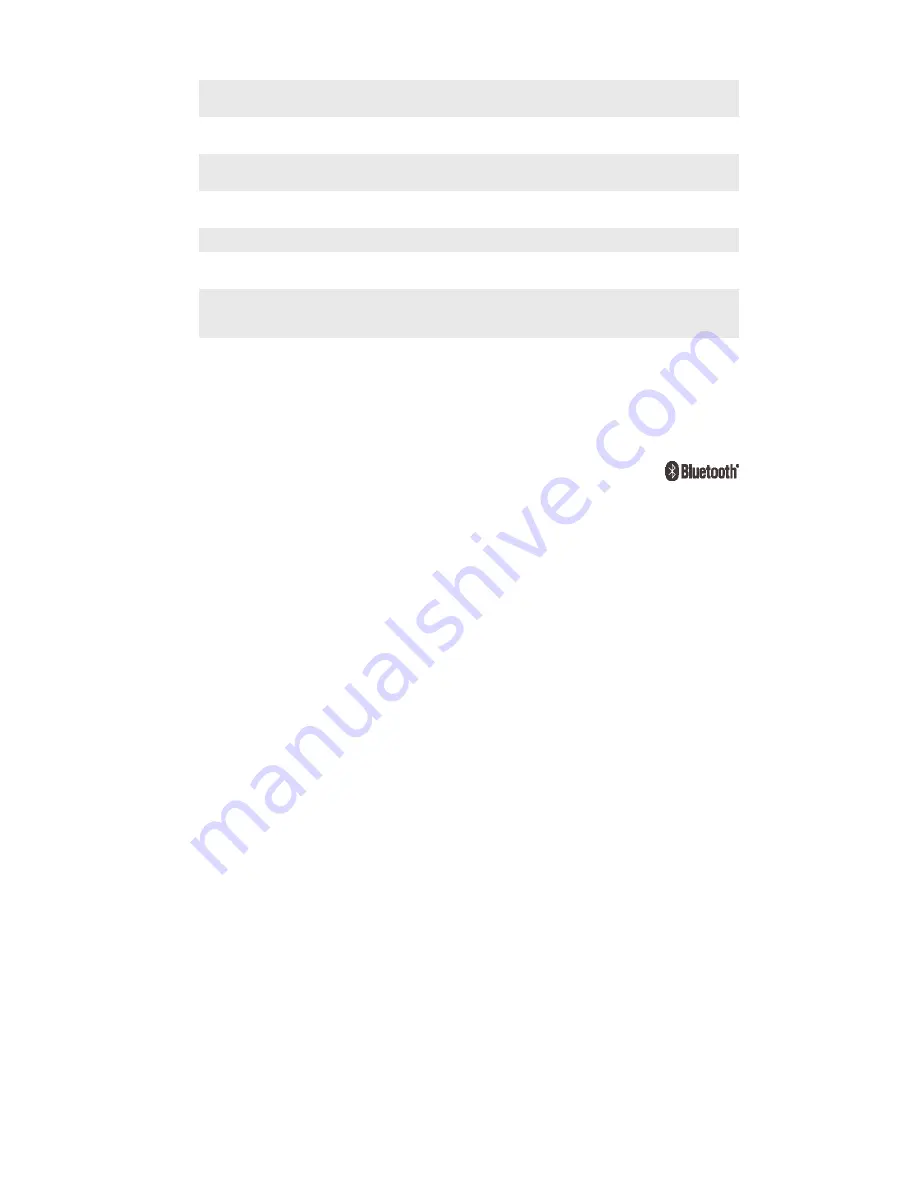
IP2X. Protected against solid objects >
12.5 mm in diameter
IPX2. Protected against dripping water when tilted up to 15
degrees from normal position
IP3X. Protected against solid objects >
2.5 mm in diameter
IPX3. Protected against spraying water
IP4X. Protected against solid objects > 1
mm in diameter
IPX4. Protected against splashing water
IP5X. Protected against dust; limited
ingress (no harmful deposit)
IPX5. Protected against water jet spray for at least 3 minutes
IP6X. Dust tight
IPX6. Protected against heavy jet spray for at least 3 minutes
IPX7. Protected against the effects of immersion in up to 1
metre of water for 30 minutes
IPX8. Protected against the effects of continued immersion in
water depths greater than 1 metre. The exact conditions are
specified for each device by the manufacturer.
Legal information
Sony SWR50
Prior to use, please read the
Important information leaflet separately provided.
This User guide is published by Sony Mobile Communications Inc. or its local affiliated company, without any
warranty. Improvements and changes to this User guide necessitated by typographical errors, inaccuracies of
current information, or improvements to programs and/or equipment, may be made by Sony Mobile
Communications Inc. at any time and without notice. Such changes will, however, be incorporated into new
editions of this User guide.
All rights reserved.
©2014 Sony Mobile Communications Inc.
Interoperability and compatibility among Bluetooth® devices varies. Device generally supports products
utilizing Bluetooth spec. 1.2 or higher, and Headset or Handsfree profile.
Sony is the trademark or registered trademark of Sony Corporation. Bluetooth is the trademark of the
Bluetooth (SIG) Inc. and is used under license. All other marks are the property of their respective owners. All
rights reserved.
All product and company names mentioned herein are the trademarks or registered trademarks of their
respective owners. Any rights not expressly granted herein are reserved. All other trademarks are property of
their respective owners.
Visit
www.sonymobile.com for more information.
All illustrations are for illustration only and may not accurately depict the actual accessory.
24
This is an Internet version of this publication. © Print only for private use.



































