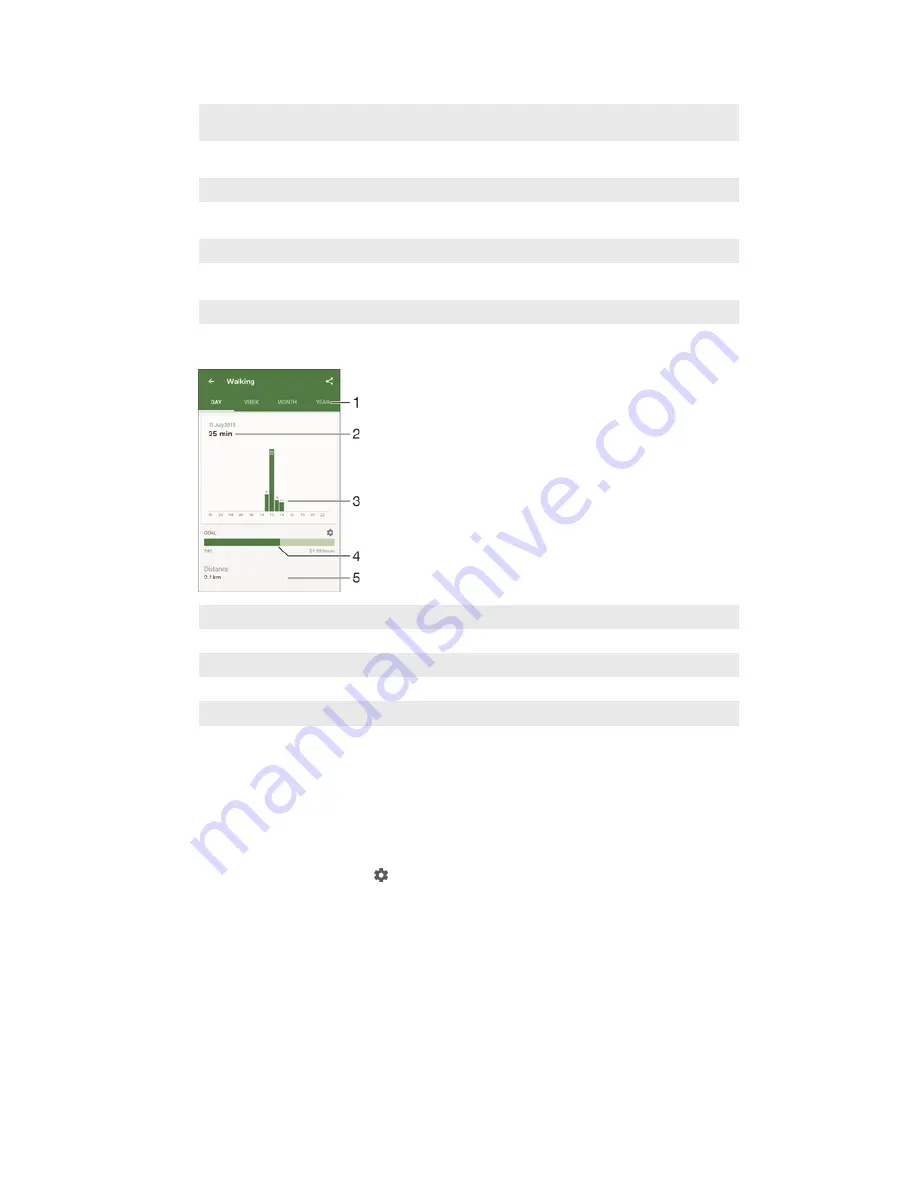
10 View how many photos you have taken
11 View your total time spent browsing while using applications from Google Play™ and select web
browsers
12 View your total time spent reading books or comics using applications from Google Play™ and
select applications
13 View your total time spent playing games using applications from Google Play™
14 View your total time spent watching movies, TV shows and other video content using applications
from Google Play™ and select applications
15 Edit to show or hide activities
16 View the time you have spent listening to music using applications from Google Play™ and select
applications such as the Music application
17 View all logged Life Bookmarks
Activity overview
1
Show data in a day, week, month or year view
2
Show the current activity in different units
3
Show the amount of activity using the chosen unit type
4
Show your current goal status
5
Details about your activity
Setting goals
Set goals for activities in your daily life, for example, the number of steps to take, the
distance you want to walk, or the amount of calories you want to burn.
To set a goal
1
In the Lifelog application, tap the activity that you want to set a goal for.
2
Tap
DAY
, then find and tap .
3
Scroll up or down to adjust the value for your goal, then tap
SET
.
Editing logged activities
Lifelog can recognise four types of moving activity: Walking, Running, Cycling and
Transport. You can change the logged moving activity type or delete a sleeping
activity as needed.
18
This is an Internet version of this publication. © Print only for private use.


















