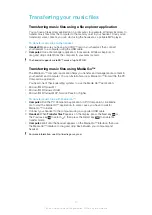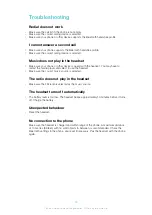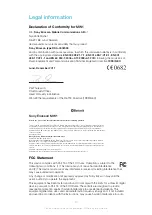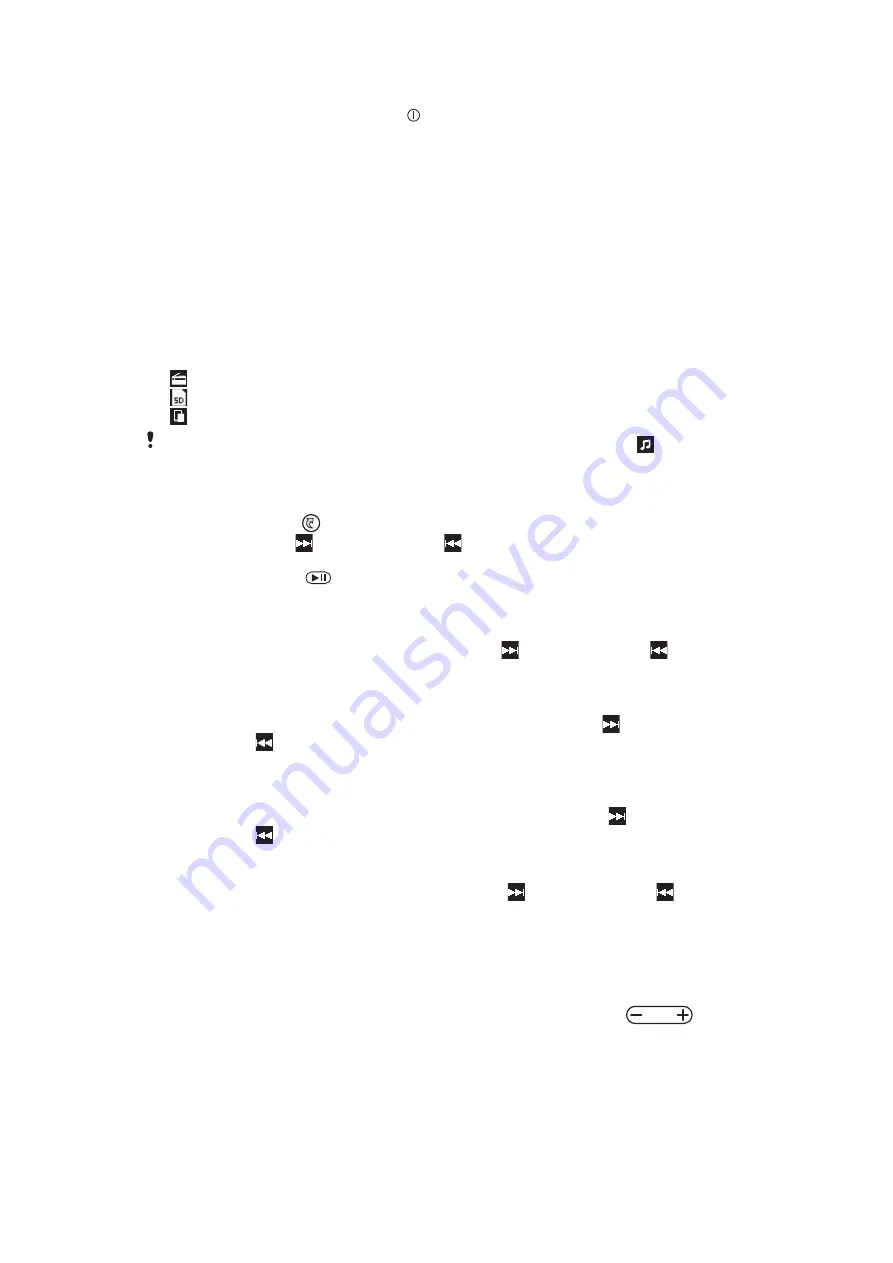
To turn off the headset
•
Press and hold down the power key until the display turns off.
Turning on the display
The display on your Smart Wireless Headset pro turns off after a short period of time if
you don't use the device. This saves power and protects your personal information.
To turn on the display when the display is turned off
•
Press any key on your headset.
Selecting a music source
Before playing music, you need to select a music source. The headset can play music
from the following sources:
•
The FM radio.
•
The microSD™ card in your headset.
•
1
A paired Bluetooth™ compatible device, such as a phone or a computer.
Access the microSD™ card and Bluetooth™ music sources by first selecting
.
To select the music source
1
Turn on the headset.
2
Press the Menu key
to open the menu.
3
Press the Next key or the Previous key to select the icon for the music
source you want to use.
4
Press the Select key
.
To move between tracks
•
When you listen to music from the headset's microSD™ card or a paired
Bluetooth™ compatible device, press the Next key or the Previous key .
To fast forward and rewind a music track
•
When you listen to music from the headset's microSD™ card or a paired
Bluetooth™ compatible device, press and hold down the Next key or the
Previous key to fast forward or rewind the music track until you reach the
desired position.
To search for a radio station
•
When you listen to the FM radio, press and hold down the Next key or the
Previous key .
To change the radio frequency manually
•
When you listen to the FM radio, press the Next key or the Previous key to
move up or down by increments of 100kHz.
Adjusting the volume
To change the ear speaker or music volume
•
During a call, or when listening to music, press the Volume control key
up or down.
Setting up the headset
Configure the connection mode, language, display brightness, primary phone and other
settings for your headset.
8
This is an Internet version of this publication. © Print only for private use.