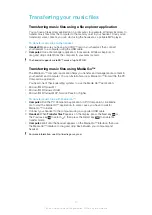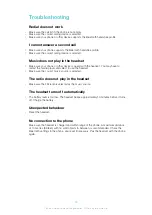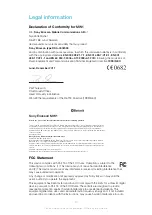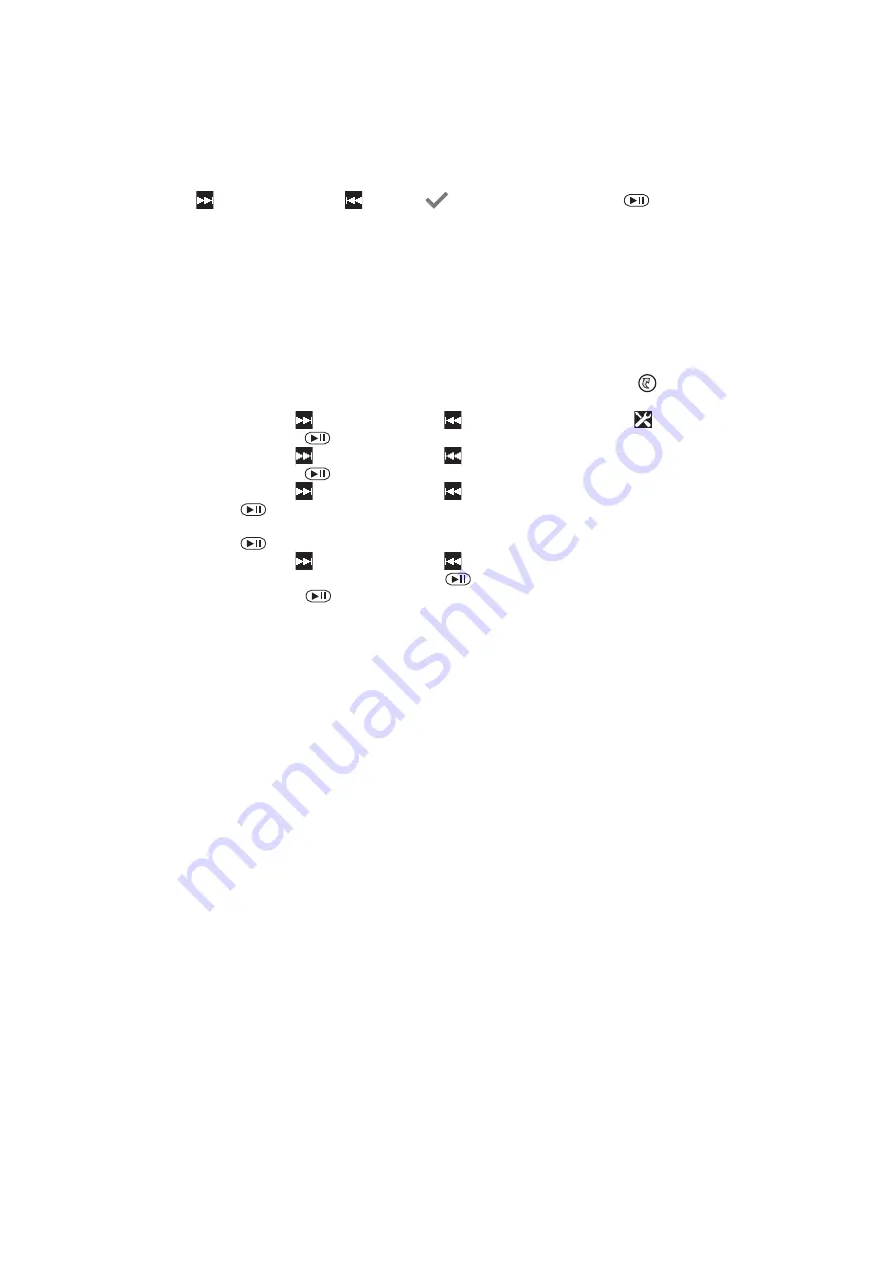
To enable multipoint functionality
1
Make sure the headset is paired with an Android™ phone or a Bluetooth™
compatible device.
2
Pair the headset with a second device, that is, with another Android™ phone or
Bluetooth™ compatible device.
3
When
Select multipoint mode?
appears on the headset display, press the Next
key or the Previous key to select
, then press the Select key
.
Replacing paired devices
When two devices are paired with the headset at the same time using multipoint
functionality, you can replace one of them with a new device.
To replace a paired device
1
Make sure the headset is paired with two devices, for example, a phone and
another Bluetooth™ compatible device.
2
Headset:
Press any key to turn on the display, then press the Menu key
to
open the menu.
3
Press the Next key or the Previous key to select the settings icon , then
press the Select key
.
4
Press the Next key or the Previous key to select
Bluetooth devices
, then
press the Select key
.
5
Press the Next key or the Previous key to select
Pairing
, then press the
Select key
.
6
When
Full. Replace one device?
appears on the headset display, press the
Select key
.
7
Press the Next key or the Previous key to select the paired device that you
want to replace, then press the Select key
.
8
Press the Select key
again.
Disconnecting and unpairing the headset from an Android™
phone
If you want to use the speaker and the microphone on your phone instead of the
speakers and the microphone on your headset, you can disconnect your headset from
your phone. When disconnected, your headset remains paired with your phone, and you
can reestablish the connection from your headset later. If you disconnect and unpair your
headset from your phone, you must pair the two devices again before you can establish
a connection between them.
To disconnect the headset from an Android™ phone
1
Phone:
Under
Settings
, tap
Bluetooth Settings
.
2
Touch and hold
Smart Wireless Headset pro
until a menu appears.
3
Tap
Disconnect
.
To disconnect and unpair the headset from an Android™ phone
1
Phone:
Under
Settings
, tap
Bluetooth Settings
.
2
Touch and hold
Smart Wireless Headset pro
until a context menu appears.
3
Tap
Disconnect & Unpair
.
Installing necessary applications
To get the most out of your headset when you use it with an Android™ phone, you need
to download the LiveWare™ manager application to your phone from Android Market™.
You also need to install the Smart Wireless Headset pro application. If you don't install
these applications, you can not take full advantage of the headset's functions.
11
This is an Internet version of this publication. © Print only for private use.