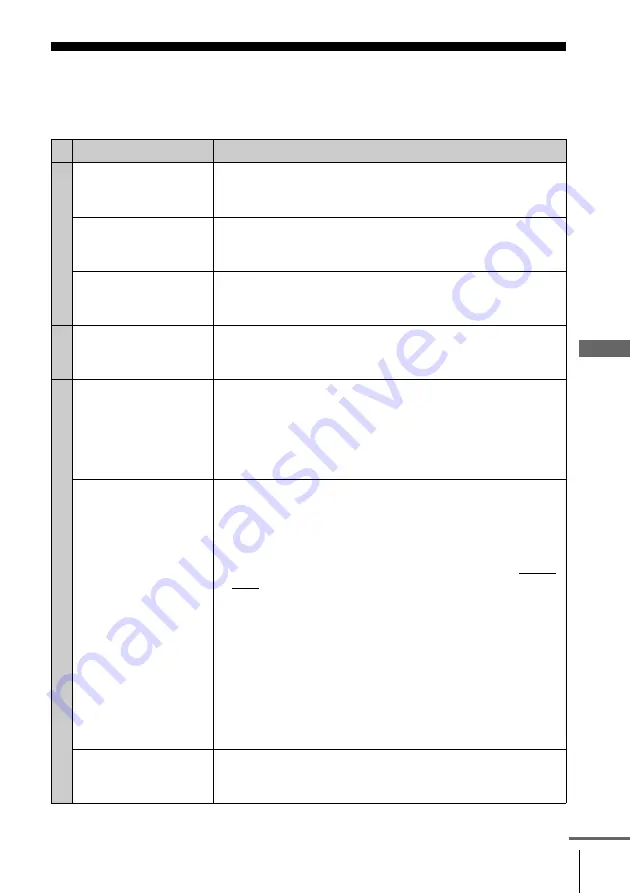
87
Troubleshooting
Ad
diti
onal
Inf
o
rm
ation
Additional Information
Troubleshooting
If you have any questions or problems not covered below, please consult your nearest
Sony service facility.
Symptom
Remedy
Po
w
e
r
The
?
/
1
(on/standby)
switch does not
function.
• Connect the mains lead to the mains securely.
The power is turned on
but the VCR does not
operate.
• Moisture condensation has occurred. Turn the power off,
unplug the mains lead and leave the VCR to dry for over
three hours.
The VCR is plugged in
but the display window
remains dark.
• Set POWER SAVE in the OPTIONS-2 menu to OFF (see
Cl
oc
k
The clock has stopped
and “–:– –” appears in
the display window.
• The clock stops if the VCR is disconnected from the mains
for more than one hour. Reset the clock (and timer).
Pla
y
ba
c
k
The playback picture
does not appear on the
TV screen.
• Make sure the TV is set to the video channel. If you are
using a monitor, set it to video input.
• If the VCR is connected to the TV with the Scart cable, make
sure the VIDEO indicator is lit in the display window. Use
the
t
TV/VIDEO button on the remote commander to light
up the VIDEO indicator.
The picture is not clear.
• If your TV is connected to the VCR with both Scart and
aerial cables, make sure the RF channel is set to OFF (see
page 20).
• Existing broadcasts may interfere with the VCR. Reset the
RF channel output of your VCR.
• Adjust the tracking with the P/– buttons on the
VCR.
• The video heads are dirty (see the last page of
Troubleshooting). Clean the video heads using the Sony
T-25CLD, E-25CLDR, or T-25CLW video head cleaning
cassette. If these cleaning cassettes are not available in your
area, have the heads cleaned at your nearest Sony service
facility (a standard service charge will be required). Do not
use a commercially available liquid type cleaning cassette
other than Sony’s, as it may damage the video heads.
• The video heads may have to be replaced. Consult your
local Sony service facility for more information.
The picture has no
colour.
The COLOUR SYSTEM option in the OPTIONS-1 menu is set
to the wrong position. Set the option to conform to the system
that the tape was recorded in.
continued
Summary of Contents for SLV-X9N ShowView
Page 95: ......










































