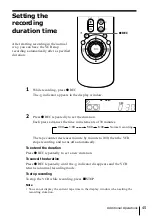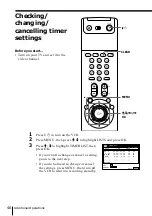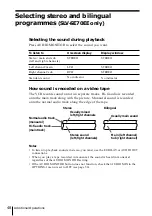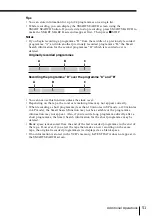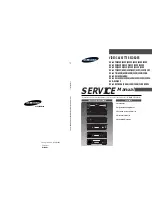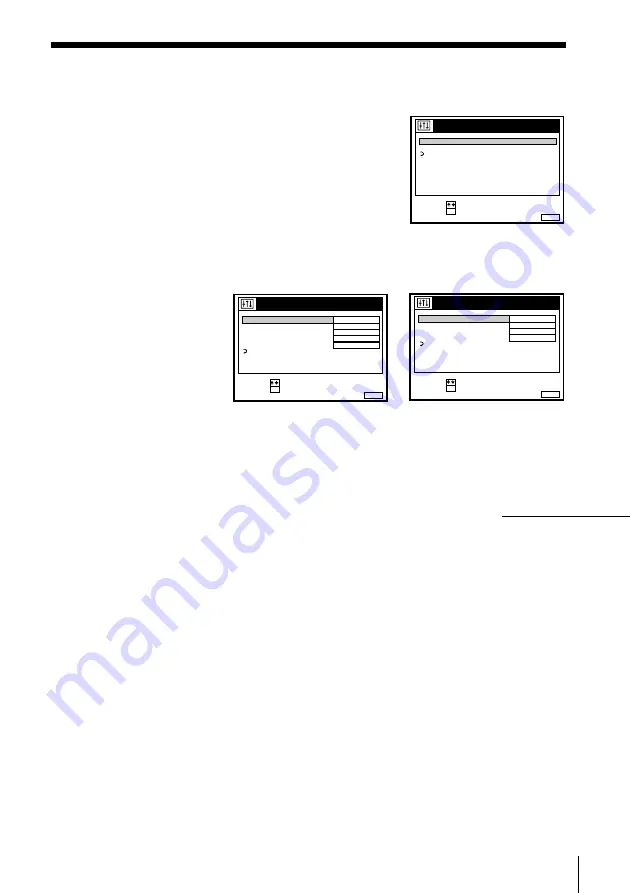
55
Additional Operations
Changing menu options
1
Press MENU, then select OPTIONS and
press OK.
2
Press
>
/
.
to highlight OPTIONS-1 or OPTIONS-2, then press OK.
3
Press
>
/
.
to select the option, then press OK.
4
Press
>
/
.
to change the setting, then press OK.
5
Press MENU to return to the original screen.
RETURN
SET
:
SELECT :
OK
MENU
EXIT
:
OPTIONS
OPTIONS - 1
OPTIONS - 2
continued
Example: SLV-SE50EE
SET
:
SELECT :
OK
MENU
EXIT
:
OPTIONS - 1
OPC
EDIT
AUTO LONG PLAY
TAPE LENGTH
ON
OFF
OFF
E1 8 0
RETURN
COLOUR SYSTEM
AUTO
SET
:
SELECT :
OK
MENU
EXIT
:
OPTIONS - 2
POWER SAVE
RF MODULATOR
TV DIRECT REC
OFF
ON
ON
RR
NORMAL
RETURN