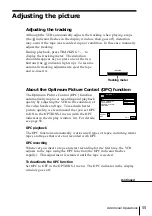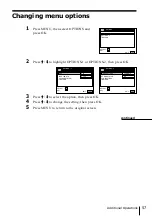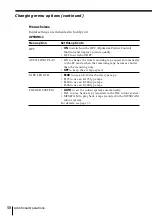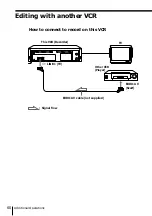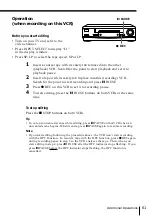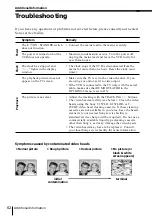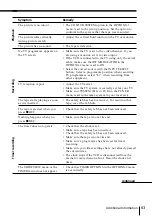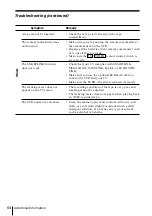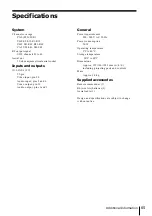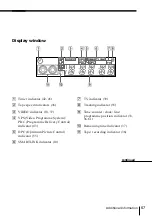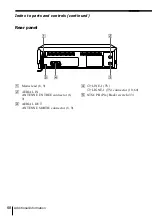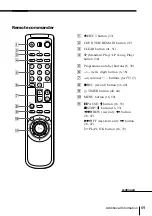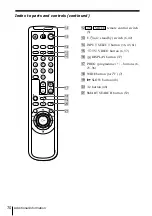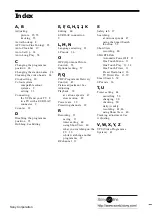69
Additional Information
Remote commander
1
6
EJECT button (33)
2
COUNTER/REMAIN button (37)
3
CLEAR button (41, 51)
4
SP (Standard Play)/LP (Long Play)
button (36)
5
Programme number buttons (6, 38)
6
?
(ten’s digit) button (6, 38)
7
.
(volume) +/– buttons (for TV) (7)
8
r
REC (record) button (36, 49)
9
TIMER button (40, 44)
0
MENU button (16, 50)
!¡
P
PAUSE/
>
button (16, 33)
p
STOP/
.
button (16, 33)
03
REW (rewind)/
?
button
(33, 47)
)#
FF (fast-forward)/
/
button
(33, 47)
·
PLAY/OK button (16, 33)
continued
1
2
3
4
5
6
7
8
9
0
Summary of Contents for SLV-SE40EG
Page 71: ......