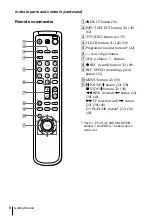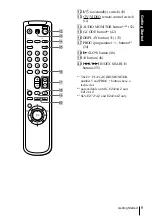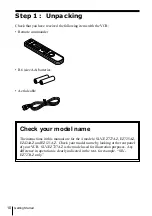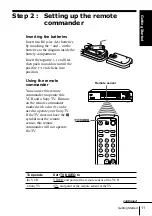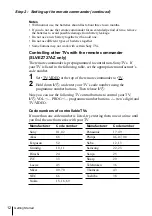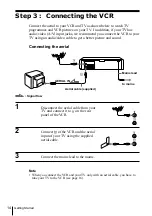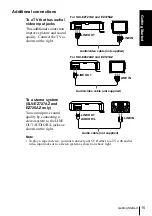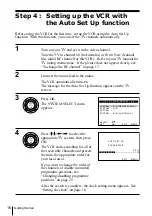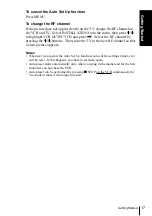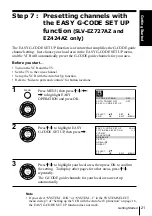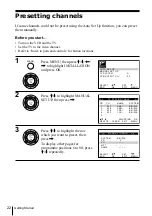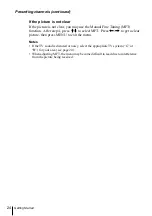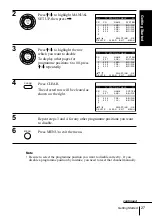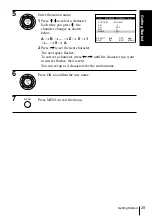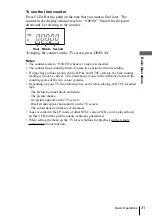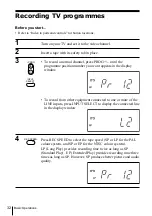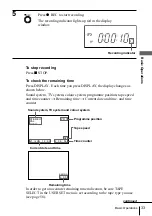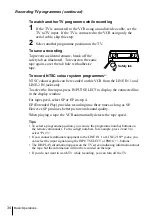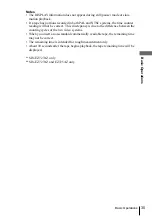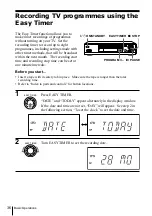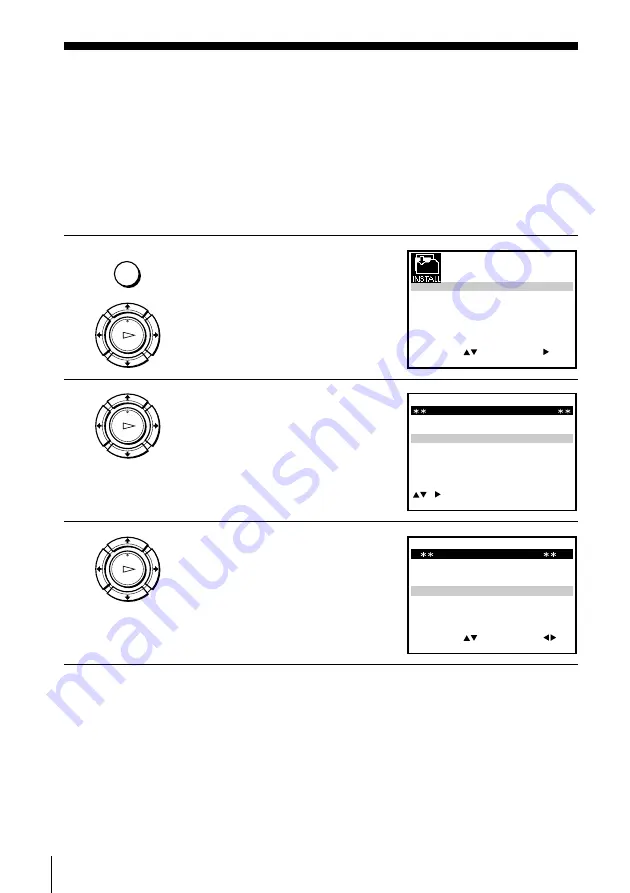
22
Getting Started
Presetting channels
If some channels could not be preset using the Auto Set Up function, you can preset
them manually.
Before you start…
• Turn on the VCR and the TV.
• Set the TV to the video channel.
• Refer to “Index to parts and controls” for button locations.
1
Press MENU, then press
M
/
m
/
<
/
,
to highlight INSTALLATION
and press OK.
2
Press
M
/
m
to highlight MANUAL
SET UP, then press
,
.
3
Press
M
/
m
to highlight the row
which you want to preset, then
press
,
.
To display other pages for
programme positions 6 to 80, press
M
/
m
repeatedly.
MENU
OK
PLAY
S E T
M E N U
:
:
O K
:
E N D
S E L E C T
A U T O S E T U P
M A N U A L S E T U P
T V S Y S T E M
3 2
:
G
:
V C R O U T P U T C H
:
E X I T
OK
PLAY
E X I T
M E N U
:
C L E A R
:
D E L E T E
S W A P P I N G
O K
T V S T A T I O N T A B L E
:
5
4
3
2
1
0
0
0
0
3
3
2
2
2
0
9
7
I
C
L
A
J
D
M
A
K
E
N
B
–
–
–
–
B / G / D / K
B / G / D / K
B / G / D / K
B / G / D / K
P R
C H
N A M E
S Y S T E M
OK
PLAY
M E N U
:
O K
:
E N D
S E L E C T
P R
:
5
S Y S T E M
: B / G / D / K
M F T
:
–
N A M E
:
– – – –
:
S E T
:
E X I T
M A N U A L T U N I N G
C H
:
– – –