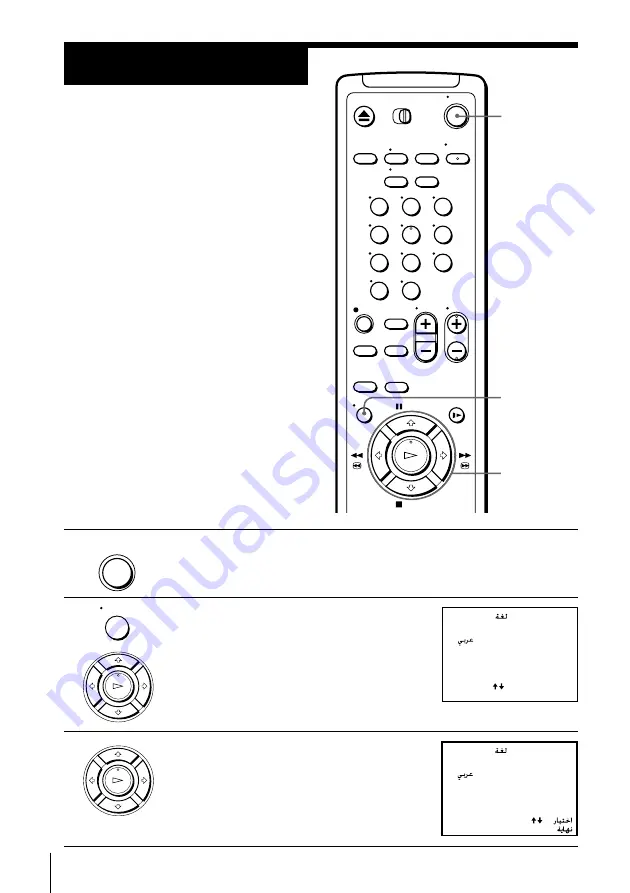
10
Getting Started
LANGUAGE /
ENGLISH
•
:
:
[
]
[ OK ]
PLAY
OK
MENU
PLAY
OK
Selecting a
language
You can change the on-screen display
language from English to Arabic.
Before you start…
• Turn on your TV and set it to the
video channel.
Step 5
1
Press ON/STANDBY to turn on the VCR.
2
Press MENU, then press
>
/
.
to move the
cursor (
”
) to LANGUAGE and press OK.
3
Press
>
/
.
to select the desired language,
then press OK.
OK
>
/
.
MENU
• ON/
STANDBY
ON/STANDBY
LANGUAGE /
ENGLISH
SELECT
END
: [ OK ]
•
: [
]
LANGUAGE /
1
2
3
4
5
6
7
8
9
0











































