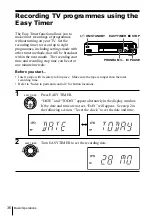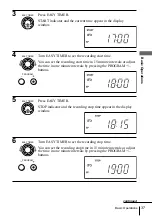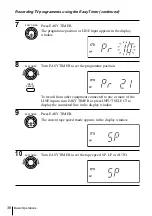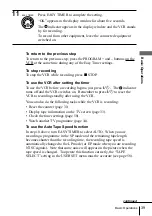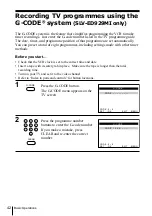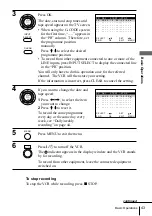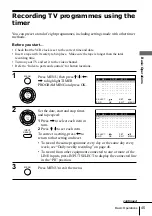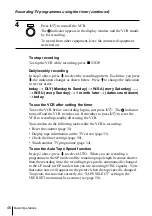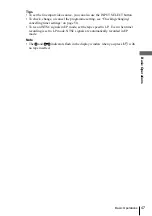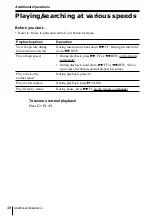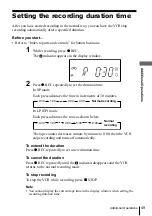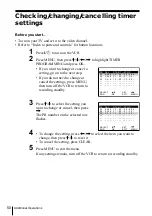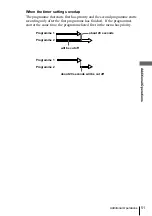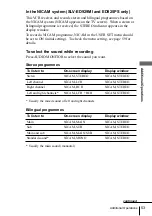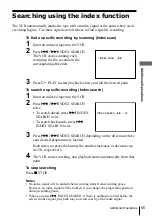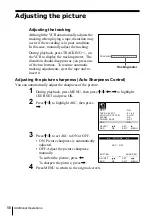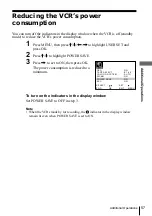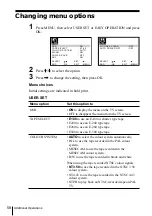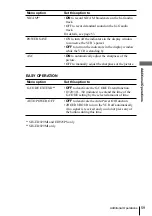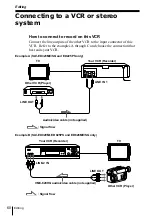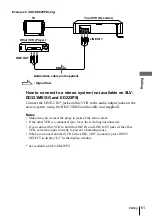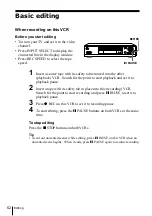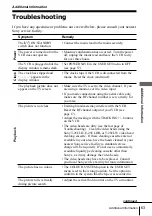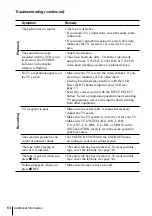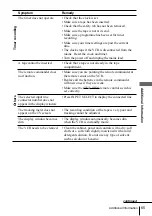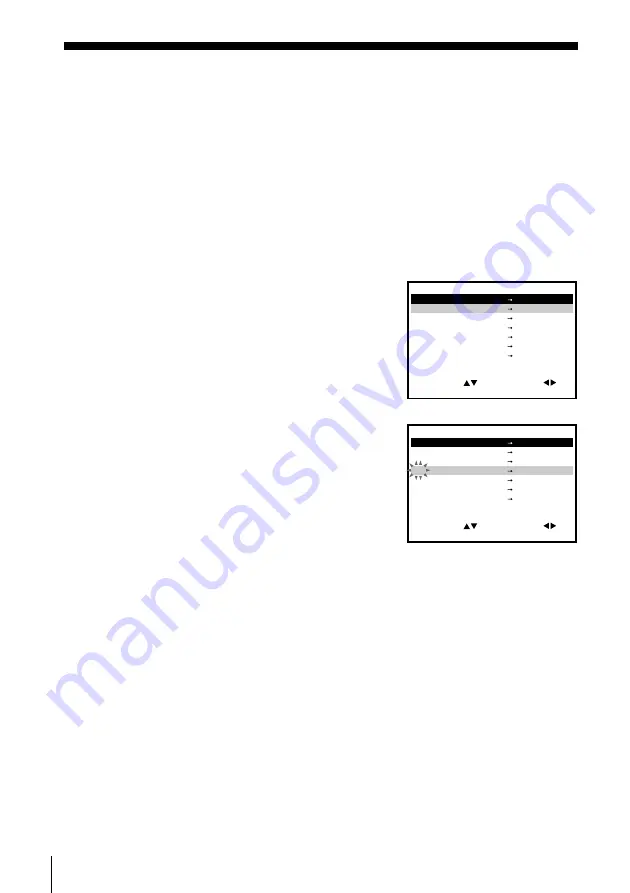
50
Additional Operations
Checking/changing/cancelling timer
settings
Before you start…
• Turn on your TV and set it to the video channel.
• Refer to “Index to parts and controls” for button locations.
1
Press
?/1
to turn on the VCR.
2
Press MENU, then press
M
/
m
/
<
/
,
to highlight TIMER
PROGRAMMING and press OK.
• If you want to change or cancel a
setting, go on to the next step.
• If you do not need to change or
cancel the settings, press MENU,
then turn off the VCR to return to
recording standby.
3
Press
M
/
m
to select the setting you
want to change or cancel, then press
,
.
The PR number on the selected row
flashes.
4
• To change the setting, press
<
/
,
to select the item you want to
change, then press
M
/
m
to reset it.
• To cancel the setting, press CLEAR.
5
Press MENU to exit the menu.
If any settings remain, turn off the VCR to return to recording standby.
S E T
M E N U
:
:
O K
:
E N D
S E L E C T
– –
– – – –
– –
– –
–
– –
–
:
:
P R
D A Y
S T A R T
S T O P
3 5
S A 2 9
1 9
0 0
2
0 0
0
:
:
2 9
S A 2 9
2 1
0 0
2
3 0
1
:
:
3 0
S A
6
1 2
0 0
1
3 0
3
:
:
– –
– – – –
– –
– –
–
– –
–
:
:
– –
– – – –
– –
– –
–
– –
–
SP
–
–
–
–
–
:
:
:
E X I T
S E T
M E N U
:
:
O K
:
E N D
S E L E C T
– –
– – – –
– –
– –
–
– –
–
:
:
P R
D A Y
S T A R T
S T O P
3 5
S A 2 9
1 9
0 0
2
0 0
0
:
:
2 9
S A 2 9
2 1
0 0
2
3 0
1
:
:
3 0
S A
6
1 2
0 0
1
3 0
3
:
:
– –
– – – –
– –
– –
–
– –
–
:
:
– –
– – – –
– –
– –
–
– –
–
SP
–
–
–
–
–
:
:
:
E X I T