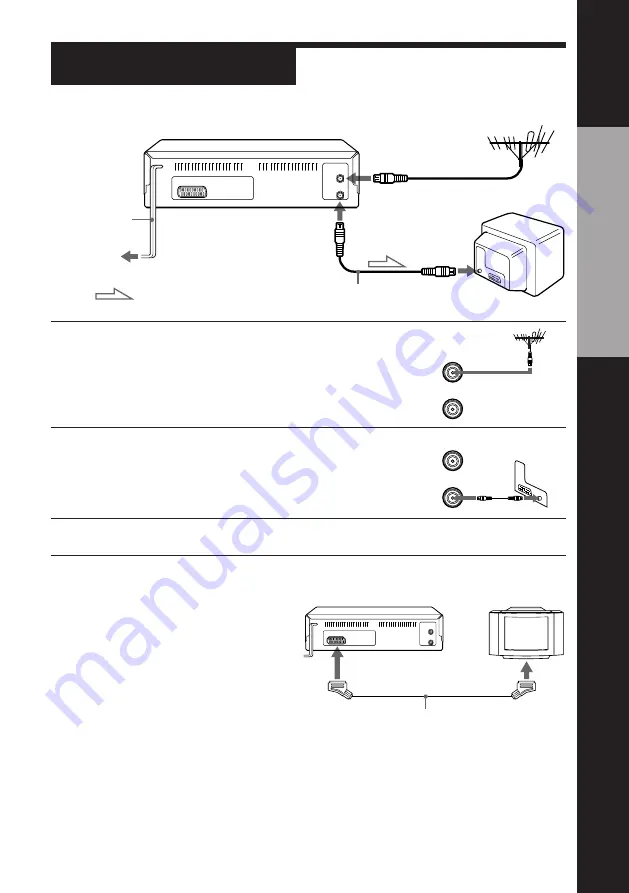
Getting Started
7
Getting Started
1
Disconnect the aerial cable from your TV
and connect it to AERIAL IN on the rear
panel of the VCR.
2
Connect AERIAL OUT of the VCR and
the aerial input of your TV using the
supplied aerial cable.
3
Connect the mains lead to the mains.
Step 3
AERIAL OUT
Connecting the VCR
AERIAL IN
to mains
: Signal flow
AERIAL IN
Mains lead
Aerial cable (supplied)
IN
ENTREE
OUT
SORTIE
AERIAL
ANTENNE
IN
ENTREE
OUT
SORTIE
AERIAL
ANTENNE
This VCR
TV
VMC-2121 EURO-AV cable (not supplied)
:
LINE-1(TV)
EURO-AV (Scart)
Additional connection
To a TV that has a EURO-AV (Scart)
connector
This additional connection improves
picture and sound quality. Connect the
TV as shown on the right. Whenever
you want to watch the VCR picture,
press TV/VIDEO to display the VIDEO
indicator in the display window.
Note
• When you connect the VCR and your TV only with an aerial cable, you have to set
RF MODULATOR in the OPTIONS menu to ON (initial setting).
If the TV is connected to the LINE-1(TV) connector, setting RF MODULATOR in the
OPTIONS menu to OFF is recommended. In the OFF position, only the signal from
the aerial is output through the AERIAL OUT connector (see page 39).






















