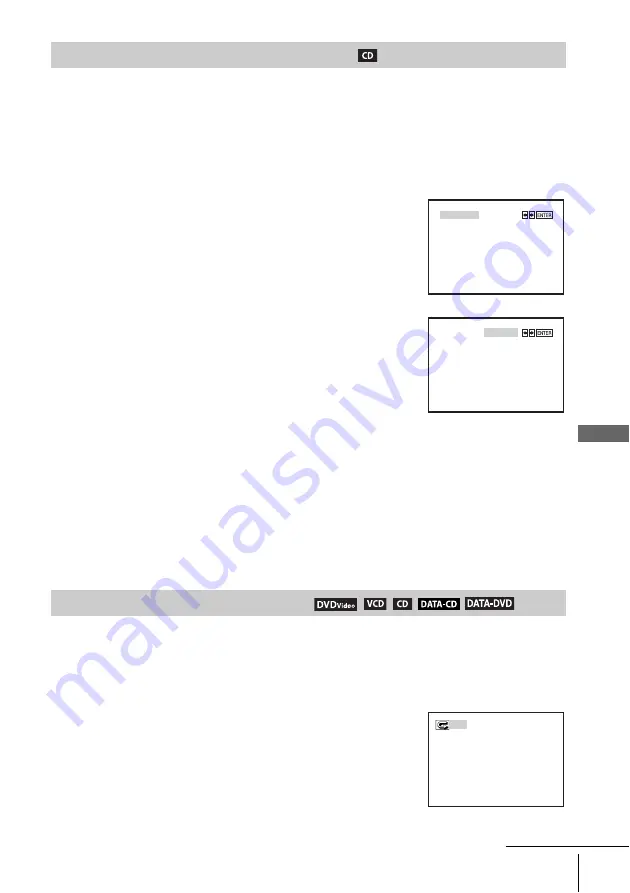
73
Various play mode functions (Programme play, Shuffle play, Repeat play)
D
V
D Ad
diti
onal
O
p
eratio
ns
You can shuffle the playback order of tracks. Subsequent “shuffling” may produce a different
playing order.
To shuffle MP3 audio tracks, see page 82.
To return to normal play
Press CLEAR until “Off” appears at the upper left top of the TV screen during shuffle
play.
Tip
• Shuffle play will stop when all the tracks are played back.
Note
• You cannot repeat play while in shuffle play.
You can play all of the titles or tracks on a disc or a single title, chapter, or track repeatedly.
Playing in random order (Shuffle play)
1
Press SELECT DVD to control the DVD player.
2
Press REPEAT when the DVD player is in stop mode.
3
Press
B/b
to select “SHUFFLE,” then press ENTER.
Playing repeatedly (Repeat play)
1
Press SELECT DVD to control the DVD player.
2
Press REPEAT during playback.
PROGRAM
SHUFFLE
PROGRAM
SHUFFLE
Off
continued
















































