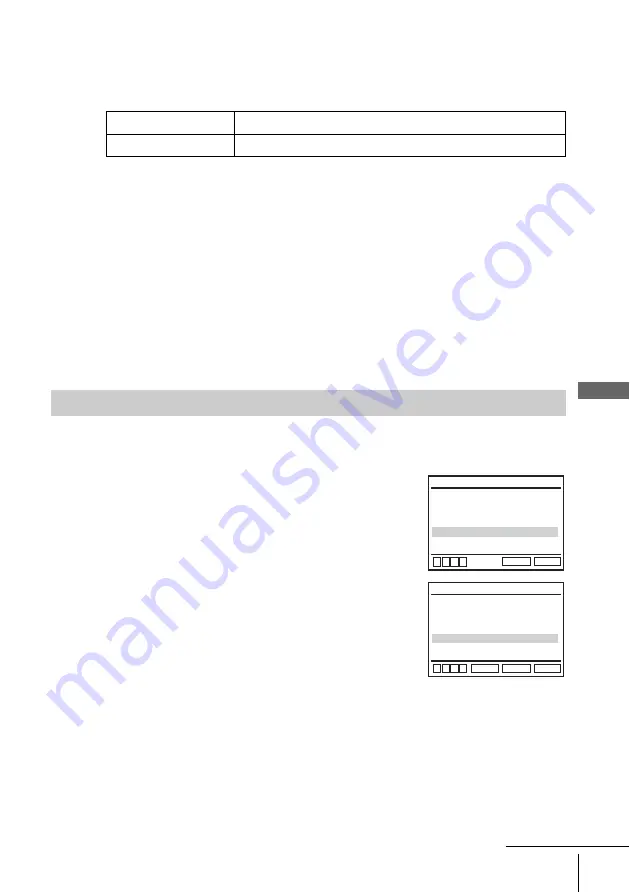
59
Screen Setup
D
V
D Se
ttings
and
Adjus
tme
nts
• DVD Component Out
Selects whether or not to output DVD Component Out signals from the DVD
Component Out jack on the rear panel of the player.
The default setting is indicated in bold print.
Notes
• Playback settings stored in the disc take priority over the “DVD SETUP” menu settings and
not all the functions described may work.
• Depending on the DVD VIDEO, “4:3 Letter Box” may be selected automatically instead of
“4:3 Pan Scan” or vice versa.
• The connection using S-VIDEO OUT jack is only for the DVD player.
• When you select “On” in the “DVD LINE1 RGB Out” setting, “DVD S-Video Out” and
“DVD Component Out” are set to “Off” automatically.
• When you select “On” in the “DVD LINE1 RGB Out” setting, “DVD S-Video Out” and
“DVD Component Out” signals will not be output properly.
• When you select “On” in the “DVD S-Video Out” and “DVD Component Out” settings,
“DVD LINE1 RGB Out” is set to “Off” automatically.
• When you select “On” in the “Progressive” setting, “DVD LINE1 RGB Out” and “DVD S-
Video Out” are set to “Off” automatically.
If your TV accepts progressive (525P/625P) format signals, you will enjoy accurate color
reproduction and high quality image.
On
Select this to output DVD Component Out signals.
Off
Select this not to output DVD Component Out signals.
To set the “Progressive” setting
1
Follow step 1 and 2 on page 57, then press
V/v
to select
“Progressive.”
2
Press
B/b
to select “On,” then press ENTER.
DVD LINE1 RGB Out
TV Type
DVD S-Video Out
RETURN
SCREEN SETUP
SET UP
v
V
b
B
[
On
]
DVD Component Out
[
On
]
Progressive
[
Off
]
[
Off
]
[
4:3 Letter Box
]
DVD LINE1 RGB Out
TV Type
DVD S-Video Out
RETURN
SCREEN SETUP
SET UP
v
V
b
B
[
On
]
DVD Component Out
[
On
]
Progressive
[
On
]
[
Off
]
[
4:3 Letter Box
]
ENTER
continued
















































