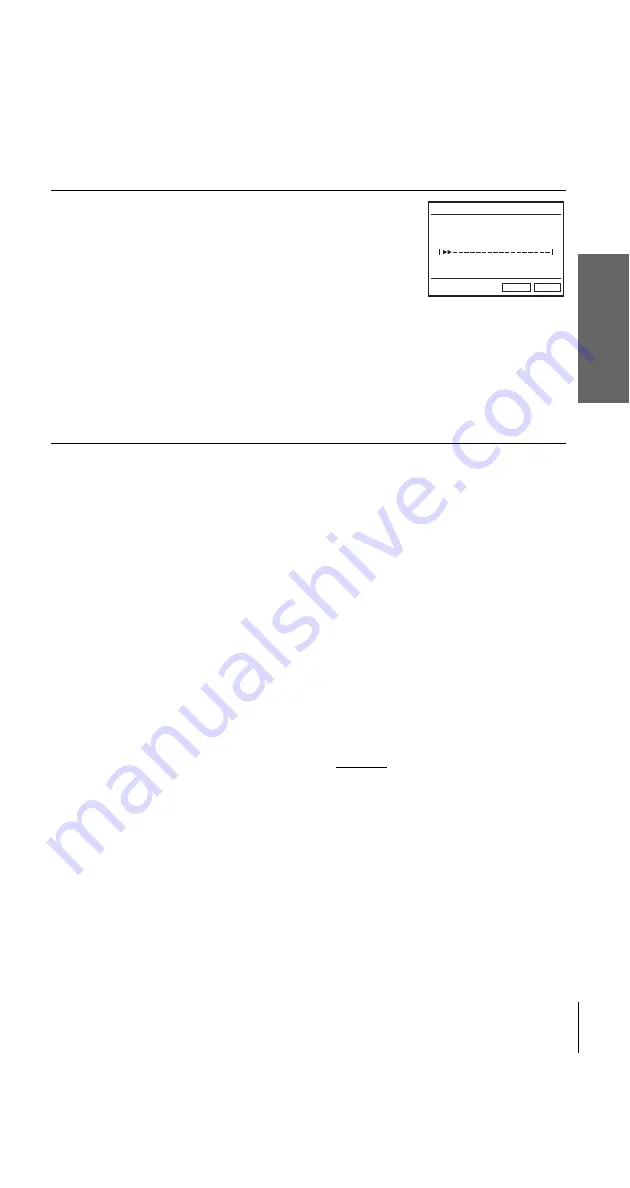
filename[010GET.fm] model name1[SLV-D950G/I] [3-084-915-11 (1) GB]
G
e
tting
Star
ted
15
Setting up the DVD-VCR with the Auto Set Up function
filename[Z:\2003 Combo G\3084915111\3084915111SLVD950G\010GET.fm]
To cancel the Auto Set Up function
Press SET UP.
To change the RF channel
If the picture does not appear clearly on the TV, change the RF channel on the DVD-
VCR and TV. Select “Install” in the “OPTION” menu, then press
V/v
to select
“Video Output CH”. Select the RF channel by pressing the
B/b
buttons and press
ENTER. Then, tune the TV to the new RF channel so that a clear picture appears.
Tip
• If you want to change the language for the on-screen display from the one preset in the Auto
Set Up function, see page 16.
Notes
• Whenever you operate the Auto Set Up function, some of the settings (VIDEO Plus+, timer,
etc.) will be reset. If this happens, you have to set them again.
• Auto preset starts automatically only when you plug in the mains lead for the first time after
you purchase the DVD-VCR.
• If you want to use the Auto Set Up function again, select “Install” in the “OPTION” menu,
then press
V/v
to select “Auto Setup”.
• Auto preset can be performed by pressing
x
on the unit continuously for 5 seconds or more
during power off with no tape inserted.
2
Connect the mains lead to the mains.
The DVD-VCR automatically turns on and the
DVD-VCR starts searching for all of the
receivable channels and presets them (in the
appropriate order for your local area).
If you want to change the order of the channels
or disable unwanted programme positions, see
“Changing/disabling programme positions” on
page 21.
After the search is complete, the current time
appears for any stations that transmit a time
signal. If the time does not appear, set the
clock manually. See “Setting the clock” on
page 17.
Please wait
RETURN
AUTO SETUP
SET UP
10%
















































