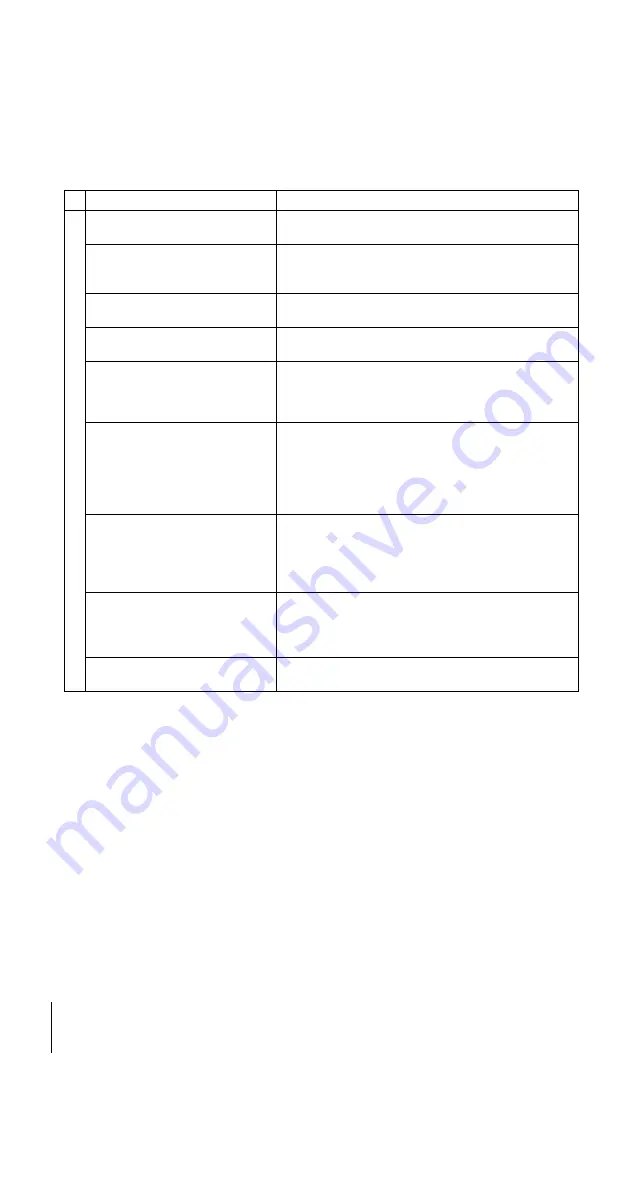
filename[010ADDI.fm] model name1[SLV-D950G/I] [3-084-915-11 (1) GB]
108
Troubleshooting
filename[Z:\2003 Combo G\3084915111\3084915111SLVD950G\010ADDI.fm]
O
p
erati
o
n
The title of the MP3 audio album or
track is not correctly displayed.
• The player can only display numbers and alphabet. Other
characters are displayed as asterisks.
The disc does not start playing from
the beginning.
• Programme play, shuffle play, or repeat play, has been
• Resume play has taken effect (page 28).
The player starts playing the disc
automatically.
• The disc features an auto playback function.
Playback stops automatically.
• While playing discs with an auto pause signal, the player
stops playback at the auto pause signal.
You cannot perform some functions
such as stop, search, slow-motion
play, repeat play, shuffle play, or
programme play.
• Depending on the disc, you may not be able to do some
operations. See the operating manual that comes with the
disc.
The language for the sound track
cannot be changed.
• Try using the DVD’s menu instead of the direct selection
button on the remote (page 68).
• Multilingual tracks are not recorded on the DVD being
played.
• The DVD prohibits the changing of the language for the
sound track.
The subtitle language cannot be
changed or turned off.
• Try using the DVD’s menu instead of the direct selection
button on the remote (page 68).
• Multilingual subtitles are not recorded on the DVD being
played.
• The DVD prohibits the changing of the subtitles.
The angles cannot be changed.
• Try using the DVD’s menu instead of the direct selection
button on the remote (page 68).
• Multi-angles are not recorded on the DVD being played.
• The DVD prohibits changing of the angles.
The player does not operate properly.
• When static electricity, etc., causes the player to operate
abnormally, unplug the player.
Symptom
Remedy













































