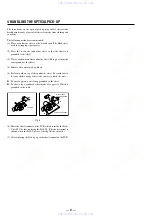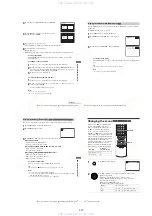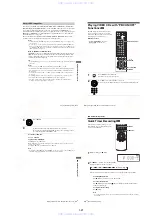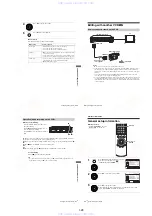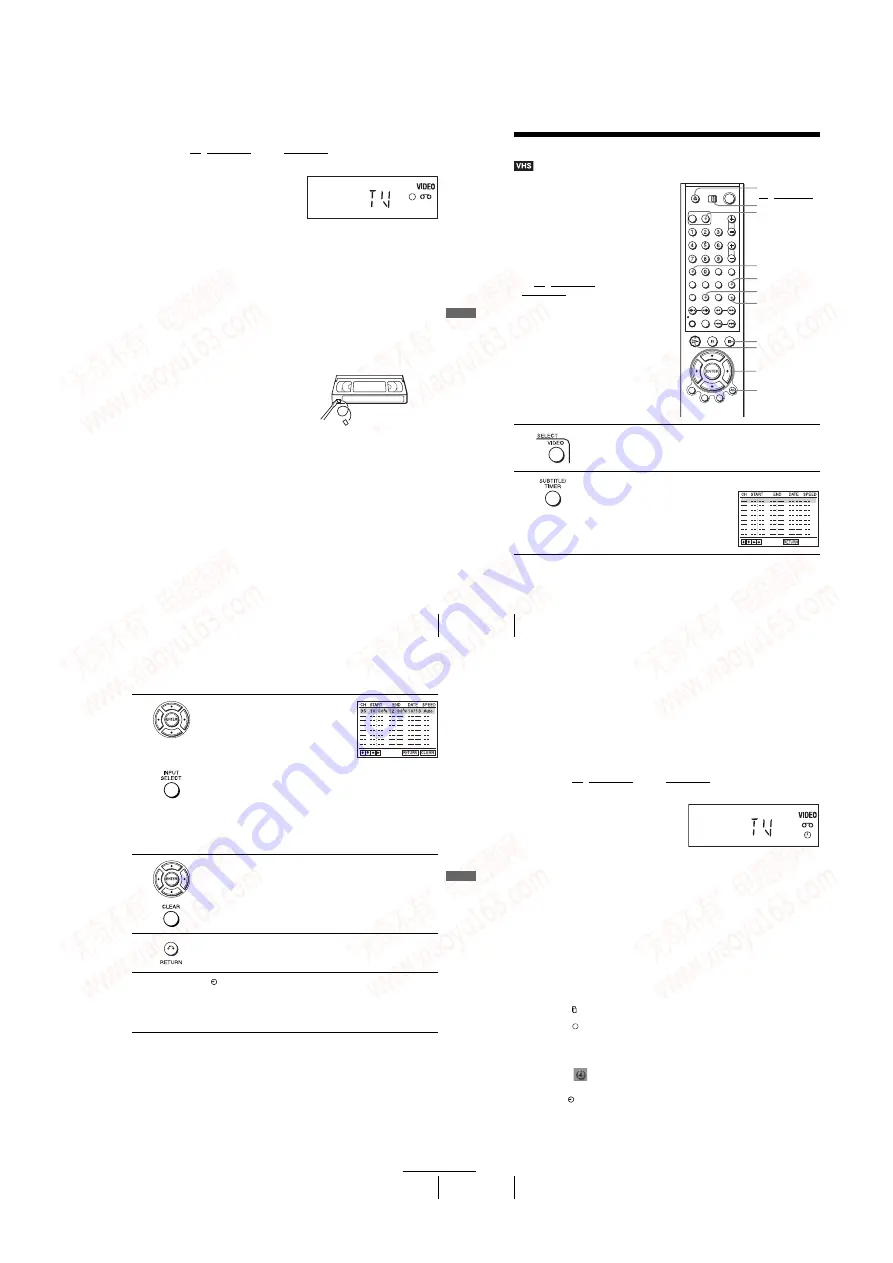
1-11
Ba
sic
Op
er
atio
n
s
47
US
Recording TV programs
To watch another TV program while recording
To watch a DVD while recording
To save a recording
To prevent accidental erasure, break
off the safety tab as illustrated. To
record on the tape again, cover the tab
hole with adhesive tape.
Tips
• To select a channel, you can use the number buttons on the remote commander. Enter the
channel number, then press ENTER.
• The display appears on the TV screen indicating information about the tape, but the
information will not be recorded on the tape.
• If you do not want to watch TV while recording, you can turn off the TV. When using a cable
box, make sure to leave it on.
Notes
• The remaining tape length may not be indicated accurately for short tapes such as T-20 or
T-30, or tapes recorded in LP mode.
• It may take up to one minute for the VCR to calculate and display the remaining tape length
after you press DISPLAY.
• You cannot record a DVD directly to a VCR tape using your DVD-VCR.
• To watch a TV program during video recording, stop disc playback.
1
Set TV / DVD·VIDEO switch to DVD·VIDEO on the remote.
2
Press TV/VIDEO to display “TV” in the display window.
3
If your TV is connected to the VCR using A/V connections, set the TV to the
TV’s antenna input; if not, skip this step.
4
Select another channel on the TV.
1
Press SELECT DVD to control the DVD player.
2
Press
Z
and place the disc on the disc tray.
3
Press
H
PLAY.
The disc tray closes and the DVD player starts playback. The TV screen will
automatically change to the DVD playback screen.
Safety tab
48
US
Recording TV programs using the timer
Recording TV programs using the timer
You can preset up to eight programs at a
time.
Before you start…
• Check that the DVD-VCR clock is set to
the correct time.
• Turn on the DVD-VCR and your TV.
When using a cable box, turn it on.
• Set the TV to video input so that the signal
from the player appears on the TV screen.
• Set TV / DVD·VIDEO switch to
DVD·VIDEO on the remote.
• Insert a tape with its safety tab in place.
Make sure the tape is longer than the total
recording time.
• If the DVD player is in play mode, you
cannot display the setup menu. Stop the
DVD playback.
1
Press SELECT VIDEO to control the VCR.
2
Press TIMER.
The timer programming menu appears.
INPUT SELECT
V/v/B/b
ENTER
x
STOP
CLEAR
TIMER
Z
H
PLAY
TV/VIDEO
O
RETURN
SELECT VIDEO
TV / DVD·VIDEO
switch
Ba
s
ic
Op
er
atio
n
s
49
US
Recording TV programs using the timer
To stop recording
To stop the DVD-VCR while recording, press SELECT VIDEO and then press
x
STOP.
Daily/weekly recording
In step 3, press
v
to select the recording pattern. Each time you press
v
, the
indication changes as shown below. Press
V
to change the indication in reverse order.
the current date
t
Daily
t
Mo~Sa
t
Mo~Fr
t
Sun’s
t
Mon’s
t
.....
t
Sat’s
t
1 month later
t
(dates count down)
t
the current date
3
Set the channel number, start and stop times,
date, and tape speed:
1
Press
b
to select each item in turn.
2
Press
V/v
to set each item.
To correct a setting, press
B
to return to that
setting and reset.
• To record from a source connected to the
LINE IN 1 or LINE-2 IN jacks, press INPUT SELECT or
V/v
to display
“L1” or “L2” in the “CH” position.
• To record the same program every day or the same day every week, press
v
while the date is flashing. For details, see “Daily/weekly recording” on
page 49.
• To use the Auto Tape Speed function, press
v
to display “Auto” in the
“SPEED” position. For details, see “To use the Auto Tape Speed
function” on page 50.
to confirm the setting.
To enter another setting, press
V/v
to select the next row and repeat step 3.
Press CLEAR to cancel the setting.
RETURN to exit the menu.
indicator appears in the display window and the VCR stands by for
recording. Timer recording will operate properly regardless if the DVD-
VCR power is on or off.
To record from a decoder or other source, leave the connected equipment
switched on.
continued
50
US
Recording TV programs using the timer
To use the Auto Tape Speed function
When you are recording a program in the Auto mode and the remaining tape becomes
shorter than the recording time, the tape speed is automatically changed to EP mode.
Note that some noise will appear on the picture when the tape speed is changed. If
you want to keep the tape speed, select SP. To operate this function, set “Tape
Length” in “VIDEO FUNCTION SETUP” menu correctly (page 94).
To watch another TV program after setting the timer
To watch a DVD after setting the timer
Tips
• If the indicator appears, the timer settings overlap. To check, change or cancel the timer
setting, see “Checking/changing/canceling timer settings” on page 51.
• If the
indicator appears, this means that the VCR is currently recording this program.
• You can also do the following tasks while the VCR is recording:
– Reset the counter (page 43).
– Display tape information on the TV screen (page 46).
• You can also display the timer programming menu by first pressing SET UP, then
V
/
v
to
select
(PROGRAM) and pressing ENTER in step 2.
Note
• The indicator flashes in the display window when you complete the timer setting with no
tape inserted.
1
Set TV / DVD·VIDEO switch to DVD·VIDEO on the remote.
2
Press TV/VIDEO to display “TV” in the display window.
3
If your TV is connected to the VCR using A/V connections, set the TV to the
TV’s antenna input; if not, skip this step.
4
Select another channel on the TV.
1
Press SELECT DVD to control the DVD player.
2
Press
Z
and place the disc on the disc tray.
3
Press
H
PLAY.
The disc tray closes and the DVD player starts playback. The TV screen will
automatically change to the DVD playback screen.
www. xiaoyu163. com
QQ 376315150
9
9
2
8
9
4
2
9
8
TEL 13942296513
9
9
2
8
9
4
2
9
8
0
5
1
5
1
3
6
7
3
Q
Q
TEL 13942296513 QQ 376315150 892498299
TEL 13942296513 QQ 376315150 892498299