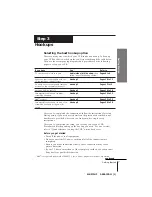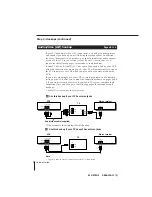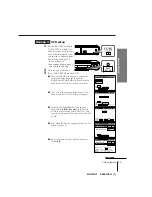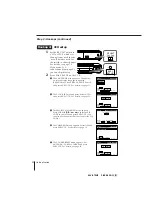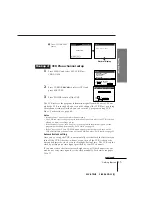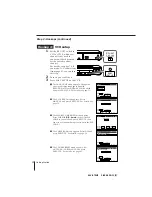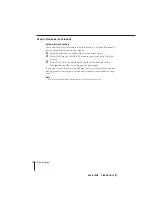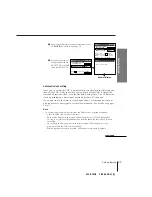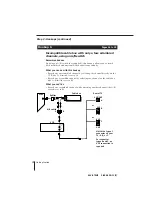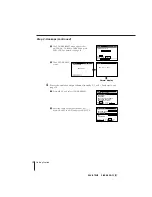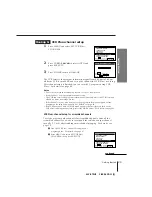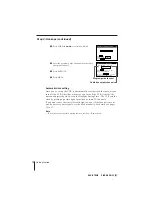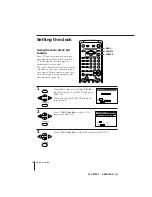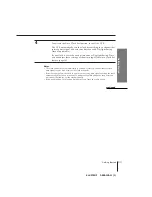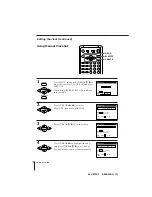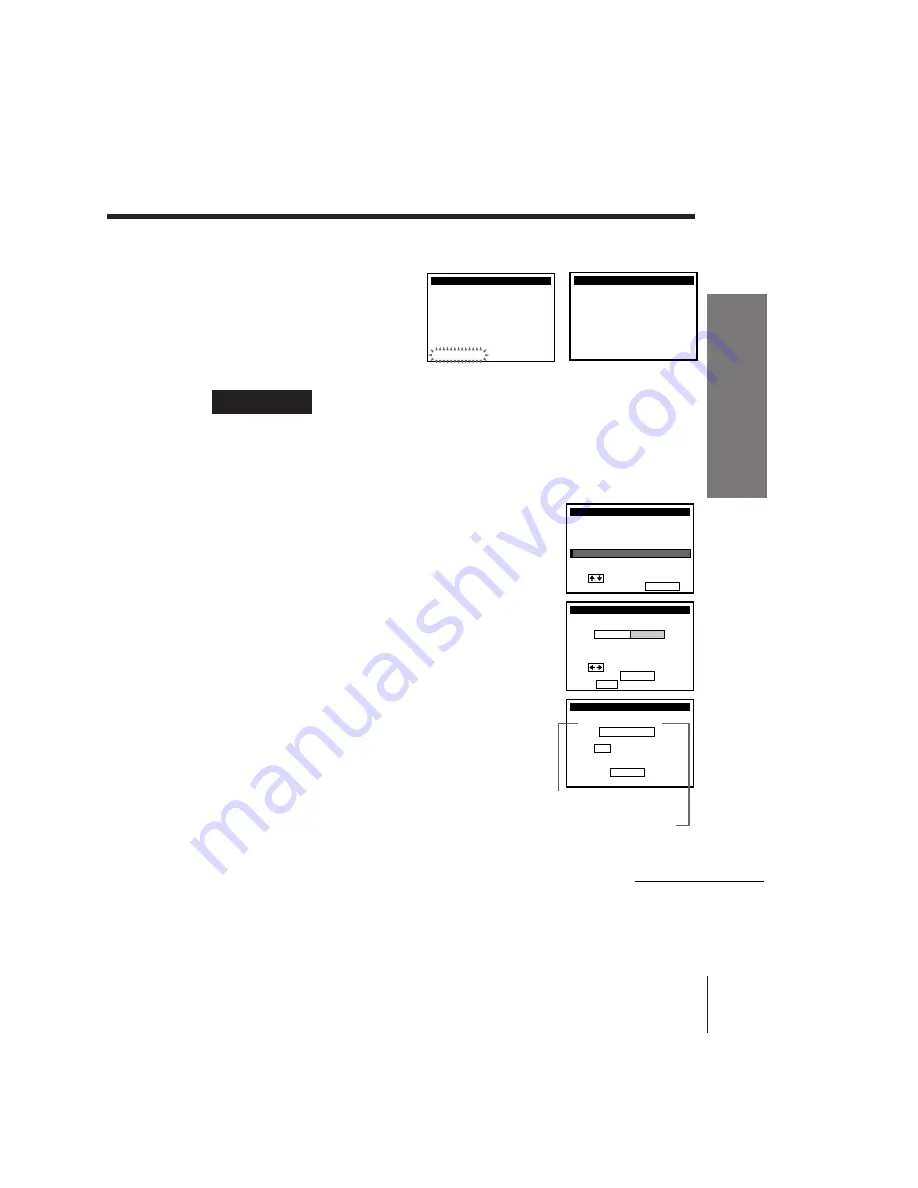
Getting Started
21
Getting Started
SLV-975HF 3-858-120-11 (1)
SET UP
AUTO PRESET
TUNER PRESET
P l e a
EXECUTING
s e wa i t
.
Normal display
5
The AUTO PRESET
starts.
SET UP i s d o n e
SET UP
/
Hookup 4:
VCR Plus+ channel setup
continued
1
Find the VCR Plus+ Channel Listing in your program guide. For
details, see page 47.
2
Enter all the channels you want to record and the cable box output
channel (usually 2, 3, or 4). For details, see page 50.
1
Press MENU and select SET VCR Plus+
CHANNELS.
2
Press CURSOR
?
/
/
to select MANUAL.
3
Enter the program guide channel, then the cable
box output channel.
4
Press EXECUTE.
5
Press MENU.
Program guide channel
Cable box output channel
SET VCR Plus+ CHANNELS
GUIDE
VCR Plus+ CHANNEL LIST
O r
t o
EXECUTE
CH
TV CH
3 3
–
3
Pu s h 0 – 9 k e y s
t o s e t
P r o g r a m GUIDE CH
, p u s h
s e e
MENU
ADVANCED OPTIONS
CLOCK SET
TUNER PRESET
TIMER SET / CHECK
LANGUAGE
CABLE BOX CONTROL
i
Use
t o s e l e c t
a n
t e m, t h e n p u s h EXECUTE
SET VCR Plus+ CHANNELS
SMART CHANNEL MAPPING
Use
t o s e l e c t
Th e n p u s h EXECUTE
Pu s h MENU t o q u i t
AUTO
MANUAL