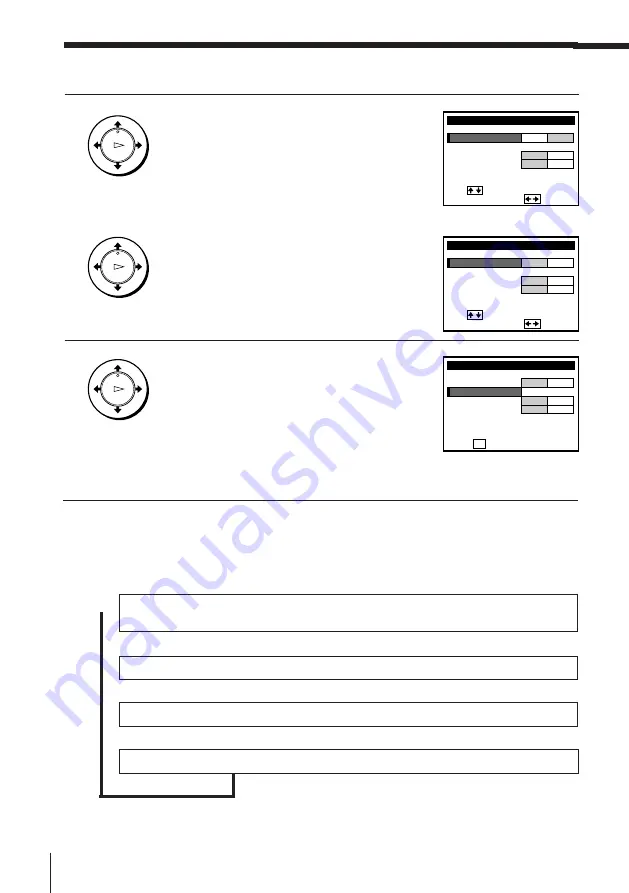
Getting Started
44
2
• To preset cable TV channels:
Push the joystick to
?
/
/
to set
ANTENNA/CABLE to CABLE.
• To preset VHF and UHF channels:
Push the joystick to
?
/
/
to set
ANTENNA/CABLE to ANT.
3
Push the joystick to
>
/
.
to select AUTO
PRESET then press the joystick (OK).
All receivable channels are preset in
numerical sequence. When no more
receivable channels can be found,
presetting stops and the picture from the
lowest numbered channel is displayed on
the TV screen.
Presetting channels (continued)
OK
PLAY
OK
PLAY
OK
PLAY
TUNER PRESET
FINE TUNING
AFT
MANUAL SET
AUTO PRESET
ANT
CABLE
ADD
ERASE
ON
OFF
CH2
ANTENNA / CABLE
i
Use
t o s e l e c t
a n
t e m, t h e n p u s h
TUNER PRESET
FINE TUNING
AFT
MANUAL SET
AUTO PRESET
ANT
CABLE
ADD
ERASE
ON
OFF
CH2
ANTENNA / CABLE
i
Use
t o s e l e c t
a n
t e m, t h e n p u s h
TUNER PRESET
FINE TUNING
AFT
MANUAL SET
AUTO PRESET
ANT
CABLE
ADD
ERASE
ON
OFF
CH2
ANTENNA / CABLE
T
p u s h
o s t a r t
AUTO PRESET,
OK
Tip
• When receiving a VHF, UHF, or CATV channel, the display changes as follows each
time you press DISPLAY.
Channel number, program name, and station’s call letters (if the broadcaster sends
those services)
Remaining tape length, and time counter
The bar indicator and pointer for searching a specific point
No display
.
.
/
.
Summary of Contents for SLV-797HF
Page 95: ...95 Additional Information ...






























