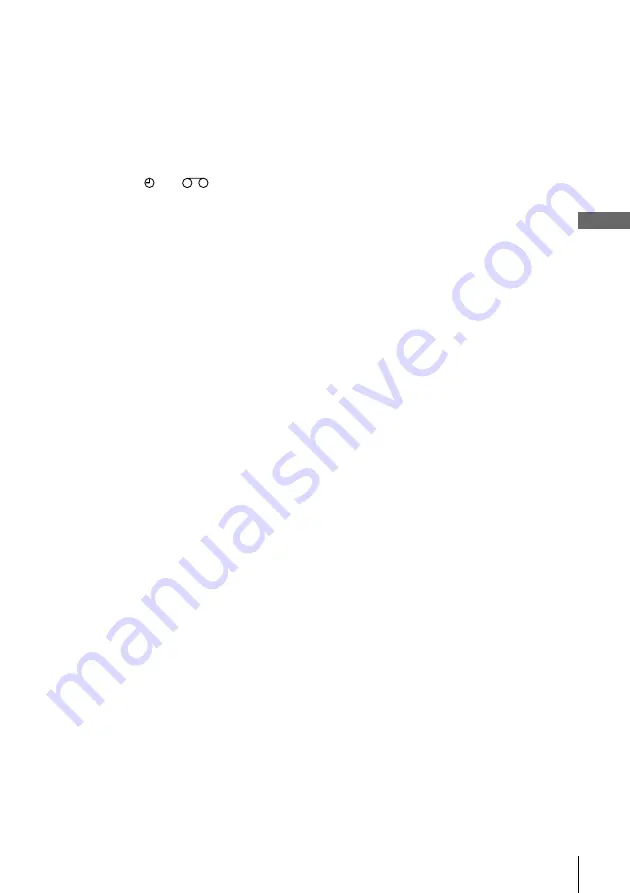
47
Basic Operations
Basic Operations
Tips
• To set the line input video source, you can also use the INPUT SELECT button.
• To check, change, or cancel the programme setting, see “Checking/changing/
cancelling timer settings” on page 50.
• To record NTSC signals* in EP mode, set the tape speed to LP. Even when timer
recording is set to LP mode, NTSC signals are automatically recorded in EP
mode.
Note
• The and
indicators flash in the display window when you press
?/1
with
no tape inserted.
* SLV-EZ737AZ only
















































