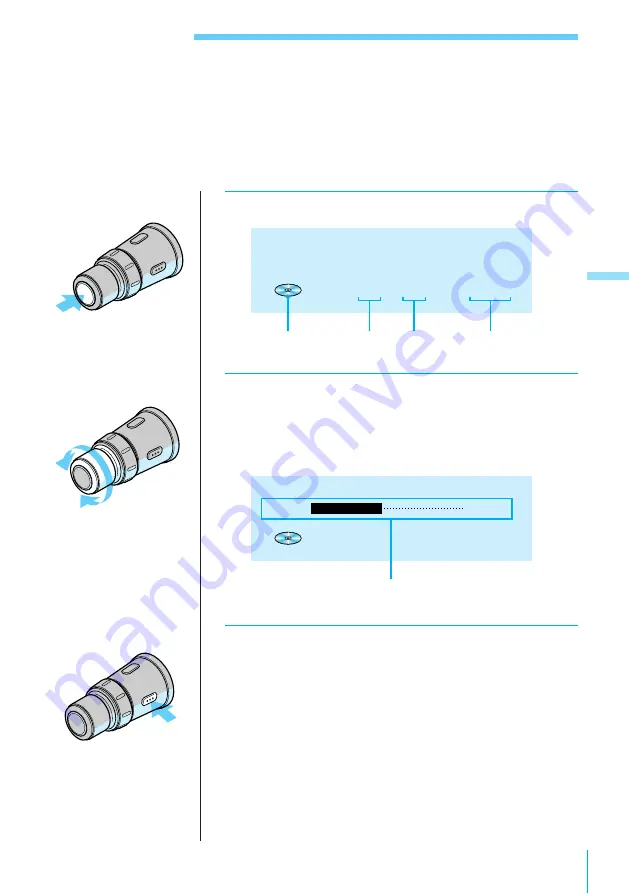
Listening to CDs
23
Listening to CDs
Listening to a CD
Before listening to a CD, insert one or more CDs into the disc magazine, then load the
disc magazine into the CD changer (see page 15).
1
Press SOURCE repeatedly to select “CD.”
CD
1
1
3.45
2
Rotate VOL/DISC/PRESET to adjust the
volume.
Turn the control clockwise to increase the volume;
turn it counterclockwise to decrease the volume.
CD
1
1
3.45
Volume
-20dB
Volume indication
3
Press OFF to turn off the system.
Listening to CDs
CD indication
Disc number
Track
number
Playing time of
the current track
















































