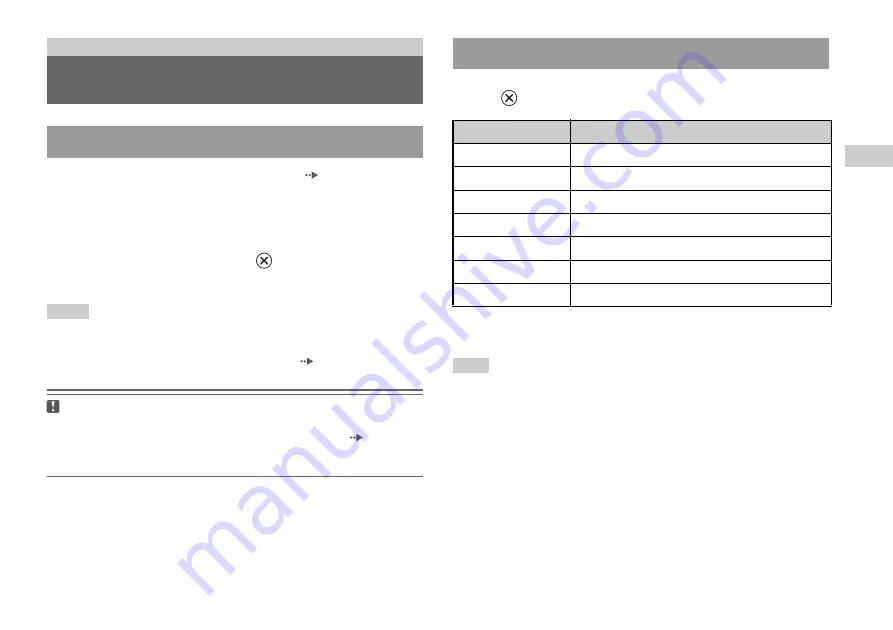
19
Playing an audio CD
A
u
di
o CDs
GB
1
Turn on the console and insert the disc (
Follow steps 1 to 4 of "Starting a game".
The track numbers are displayed.
2
Using the directional buttons, select the track number you
want to play and then press the
button.
Playback begins.
Notes
• If you turn on the console after inserting a disc, the track numbers are displayed
automatically.
• You can also start playback from the Browser screen (
Caution
To play an audio CD recorded in DTS format, you must connect a device with
a DTS decoder to the DIGITAL OUT (OPTICAL) connector (
Note that an extremely loud noise may be emitted if the device does not have a
DTS decoder or if it is connected to the AV MULTI OUT connector.
Using the directional buttons, select the icon for the desired track and then
press the
button.
* You can operate directly by pressing the buttons of the analog controller
(DUALSHOCK
®
2).
Note
You can also use the DVD remote control (for PlayStation
®
2) (sold separately).
Audio CDs
Playing an audio CD
Playing a CD
Operating the CD player during playback
Icon (button
*
)
Function
.
(L1 button)
Go to the beginning of the current or previous track
m
(L2 button)
Fast reverse
M
(R2 button)
Fast forward
>
(R1 button)
Go to the beginning of the next track
N
(START button)
Start playback
X
(START button)
Pause playback
x
(SELECT button) Stop playback
Summary of Contents for SCPH-70006
Page 90: ...90 版本資訊畫面 注意事項 在以下情況中 設定將不解除 1 步驟 4 後不開始播放 DVD 2 步驟 6 之前 您重新啟動或關閉主機 ...
Page 101: ......
Page 102: ......
Page 103: ......






























