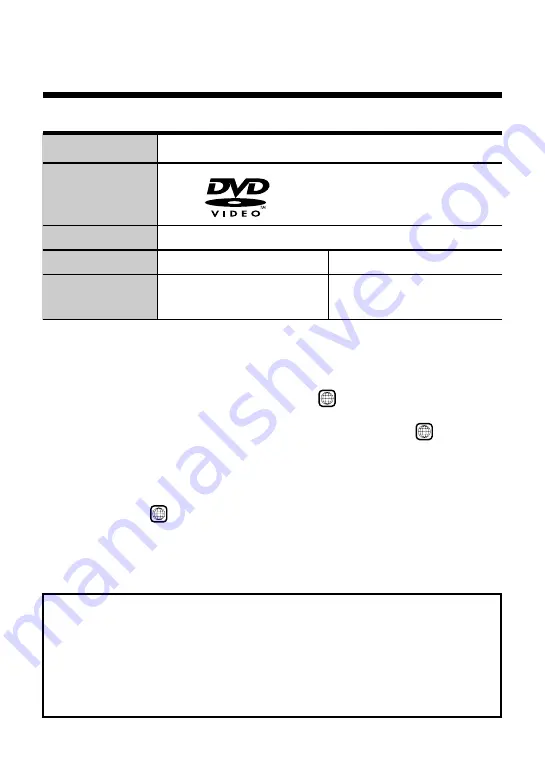
4
DVD video
The “DVD VIDEO” logo is a trademark.
Audio and video
12 cm
8 cm
About 4 hrs (single-sided)
About 80 min (single-sided)
About 8 hrs (double-sided)
About 160 min (double-sided)
Disc type
Disc logo
Contents
Disc size
Play time
Discs that can be played with the PlayStation
®
2 console
z
DVD video systems and regional restrictions
• This console conforms to the PAL broadcast standard. You cannot play
discs recorded for other broadcast standards (such as NTSC) on this
console (unless the NTSC disc displays the
ALL
label and an NTSC
compatible TV is used).
• Most DVD videos are marked with region numbers such as
4
. The
number contained within the symbol represents the region number of
DVD players on which the disc can be played. DVD videos that do not
bear this symbol, or that do not display the number 4, cannot be played on
your console.
• DVDs with the
ALL
label can also be played on this console. If you attempt
to play any other DVDs, a message stating, “This disc cannot be played
due to regional restrictions.” will appear onscreen.
• Some DVDs that have no region code markings may still be subject to
area restrictions and may not be playable on the console.
Note on the playback of DVD video
This console plays DVD video as originally designed by the software
producers. Some of the playback features of this console may not have
been incorporated into the DVD video design. As a result, some
playback features may not be available with certain software. Please
refer to the instructions supplied with your DVD video for details.
The following discs can be played on the PlayStation
®
2 console:





































