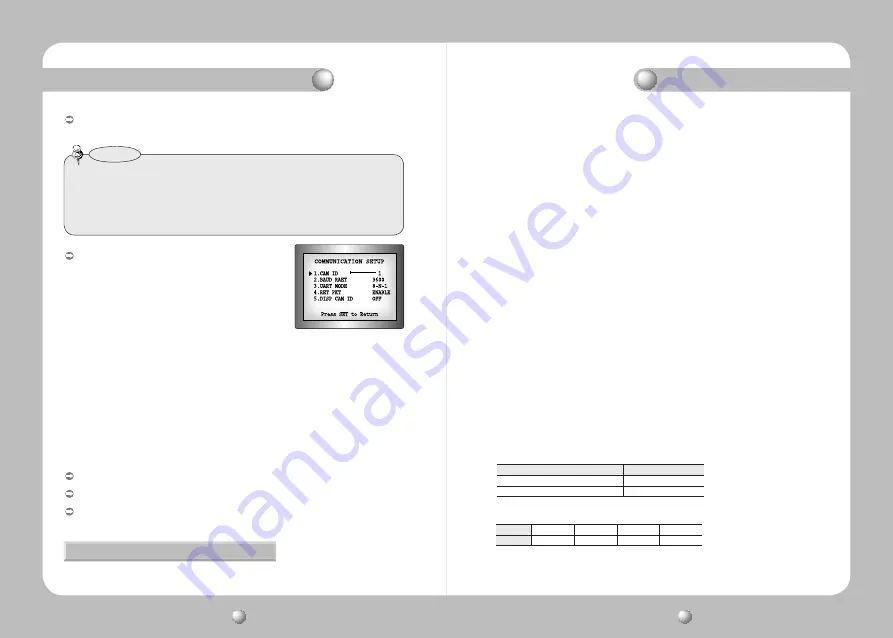
COLOR CCD CAMERA
User Guide
38
COLOR CCD CAMERA
User Guide
39
Press the SET button in the EXIT menu to save the current settings and exit the SET menu.
EXIT
DIS (Digital Image Stabilizer) :
This function mitigates any picture movement due to external factors such as wind.
How to Use the Camera
• The chance of resolution decrease is existed because DIS function uses the digital zoom.
• DIS doesn’t operate when background illumination is too low.
• DIS doesn’t operate when object pattern is monotonic as like sky or white wall.
• If Digital Image Stabilizer (DIS) is enabled, the digital zoom is not configured to less
than 46 level.
Notes
❶
When the SPECIAL menu screen is displayed, press the Up and Down buttons
so that the arrow indicates ’COMM ADJ‘.
2
Set up the mode using the 4 direction buttons.
- CAM ID : Determines the camera's identification number (between 0 and 25).
- BAUD RATE : You can select 2400/4800/9600/19200/38400/57600 bps.
- UART MODE : You can select NONE, EVEN or ODD for the parity bits.
- RET PKT : Determines whether to send a command back to the controller device
when a communication control command is sent to the camera.
- DISP CAM ID : Display camera title on top left corner of the screen.
LANGUAGE : You can select the menu language according to your requirements.
RESET : Resets the camera settings to the factory defaults.
RETURN : Select this to save the SPECIAL menu settings and return to the SPECIAL
menu.
COMM ADJ (Communication Adjustment) :
This function sets up the camera communication
status when controlling the camera through an
external control device.
Troubleshooting
If you have trouble operating your camera, refer to the following table. If the
guidelines do not enable you to solve the problem, contact an authorized technician.
Nothing appears on the screen.
• Check that the power cord and line connection between the camera and monitor are fixed properly.
• Check that you have properly connected VIDEO cable to the camera VIDEO output jack.
The image on the screen is dim.
• Is lens stained with dirt? Clean your lens with soft, clean cloth.
• Set the monitor to proper condition.
• If the camera is exposed to too strong light, change the camera position.
The image on the screen is dark.
• Adjust the contrast feature of the monitor or DVR.
• If you have an intermediate device, set the 75
Ω
/ Hi-z properly.
The camera is not working properly, and the surface of the camera is hot.
• Check that you have properly connected the camera to an appropriate power source.
The DAY/NIGHT menu does not work.
• Check that AGC of EXPOSURE SETUP menu is
’
OFF
‘
.
The SENS-UP function does not work.
• Check that AGC of EXPOSURE SETUP menu is
’
OFF
‘
.
• Check that SHUTTER of EXPOSURE SETUP menu is
’
A.FLK
‘
or
’
MANUAL
‘
.
The Motion Detection function does not work.
• Check that MOTION DEF of SPECIAL SETUP menu is
’
OFF
‘
.
Color is not correct.
• Check the setting of WHITE BAL SETUP menu .
The screen flickers continually.
• Check that direction of camera turns toward the Sun.
RS-485 communication fails.
• Check the polarity between RS-485 Control Port and RS-485 cable.
• Check the RS-485 Communication establishment initial value
• We recommend that you make ground connect between camera and controller in order to
maintain safety communication control.
485 Control Board Connection Port
RS-485 Control Port
(+) CONNECTION TERMINAL (TRX+)
485+
( - ) CONNECTION TERMINAL (TRX-)
485-
* RS-485 Communication establishment initial value
Item
Initial value
Camera ID
BAUD RATE UART MODE
RET PKT
1
9600
8-NONE-1
ENABLE




















