Reviews:
No comments
Related manuals for S1
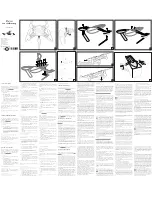
HYDROFOIL
Brand: Parrot Minidrones Pages: 2

SafeAir M-350 Pro
Brand: ParaZero Pages: 30

zoopa Q 420 cruiser
Brand: ACME Pages: 14

P20 2019
Brand: XAG Pages: 24

EVO Max 4T
Brand: Autel Robotics Pages: 91

205112
Brand: Sharper Image Pages: 4

BEBOP 2 POWER
Brand: Parrot Pages: 32

BEBOP 2.0
Brand: Parrot Pages: 85

DRON-010
Brand: Steren Pages: 26

ZEPHIR 2.0
Brand: Ugo Pages: 20

XV-7 Microlite II
Brand: Odyssey Pages: 8

E-A2020
Brand: EAVISION Pages: 67

VTC250
Brand: VectorQuads Pages: 10

FLIGHTFORCE
Brand: Brookstone Pages: 25

Rodeo 110
Brand: Walkera Pages: 15

VSM UgCS 2.11.227
Brand: Microdrones Pages: 11

H107C
Brand: StackCommerce Pages: 15

X8C
Brand: SYMA Pages: 14













