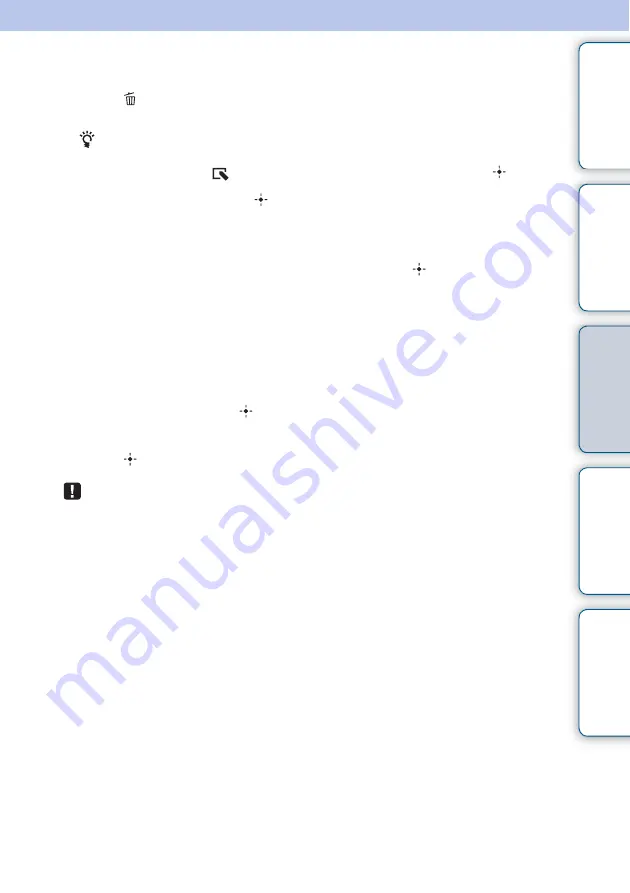
31
GB
Tabl
Let
E
T
In
Deleting an image
1
Press
DELETE when an image you want to delete is displayed on
the screen.
To operate using the buttons on the photo frame
1
Press MENU with an image you want to delete displayed on the screen.
2
Press
B
/
b
to select the
(Editing) tab, select [Delete] with
v
/
V
, then press
(enter).
2
Select an item then press
(enter).
[Delete This Image]:
The image currently displayed is deleted. (When the view mode
is Slideshow, this option is not selectable.)
[Delete Multiple Images]:
An image list is displayed.
Select the images to be deleted from the image list then press
(enter). A check mark
(
✔
) is added to the selected image. If you want to delete multiple images at a time,
repeat this operation.
[Delete All Images]:
An image list will appear with check boxes checked for all
images.
3
Press MENU.
A deletion confirmation screen is displayed.
4
Select [Yes] then press
(enter).
The image is deleted.
5
Press
(enter) when the confirmation screen is displayed.
• Avoid doing the following while an image is being deleted. Doing so may damage the photo
frame, memory card, or data:
– Turning off the power
– Removing a memory card
– Inserting another memory card
• When the message [Cannot delete a protected file.] appears on the screen, the image file was
set to “Read Only” on a computer. In this case, connect the photo frame to a computer and
delete this file using the computer.
• Once deletion has started, the deleted image cannot be recovered, even if you stop deletion.
Delete images only after confirming you actually want to delete them.
Continued
r






























