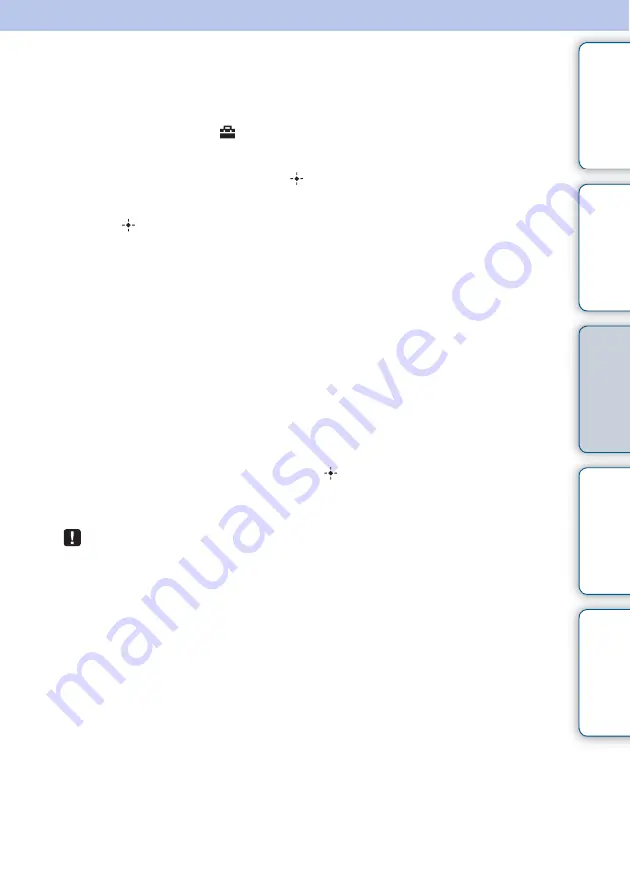
24
GB
Tabl
Let
E
T
In
Playing a slideshow with background
music
1
Press MENU, select
(Settings) tab with
B
/
b
, then select [Slideshow
BGM Settings].
2
Select [Import BGM] and press
(enter).
3
Select a music file you want to play from the built-in music file list then
press
(enter).
A check mark (
✔
) is displayed next to the selected file.
4
Repeat step 3 if you want to select two or more files.
5
Press MENU.
6
Start a slideshow.
See “Enjoying a slideshow” (page 14).
The music file(s) with the check mark (
✔
) is (are) played.
To adjust the volume
Press VOL +/VOL – during playback or playback pause mode of the movie file.
To stop the background music
Select the file with a check mark (
✔
) and press
(enter) to delete the check mark.
Alternatively, select [BGM ON/OFF] in [Slideshow BGM Settings] of the menu then set it
to [OFF].
• Only music files imported to internal memory can be played.
• Fast forward/backward playback of background music is not available. Also, you cannot
change the playback order of background music files.
• Background music cannot be played during playback of movie. The sound of the movie file is
played with the movie. The background music for the photo displayed, soon after the playback
of the movie, will start playback from the beginning of the next music file.
Enjoying More
















































