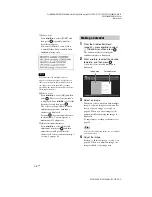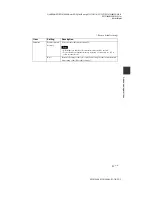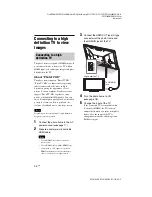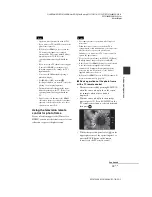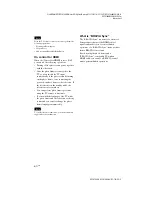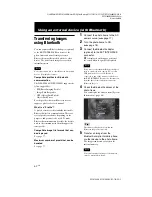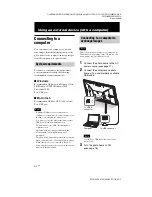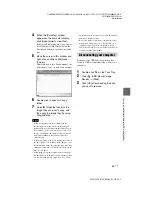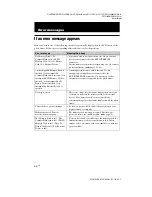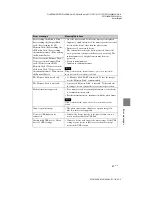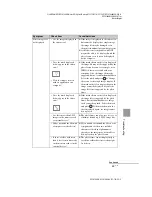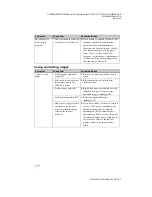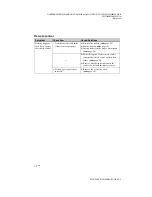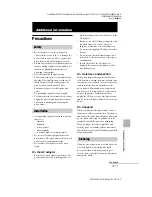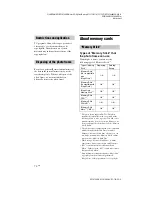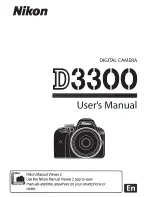C:\#WORK\@DPF\DPF-V1000N\Writer-OP\06_FinalDelivery\4155758111\4155758111DPFX1000NCEK\01GB-
DPFX1000NCEK\050C03.fm
Master:
Right
DPF-X1000N, DPF-V1000N 4-155-758-
11
(1)
59
GB
Adv
anc
ed
op
erati
o
n
s
Notes
• Operation is not guaranteed with all TVs.
• If you connect a TV, the LCD screen of the
photo frame turns off.
• If [Control for HDMI] is set to off in the
TV settings, the input is not changed
automatically. The setting method differs
depending on the TV. Refer to the
operating instructions supplied with the
TV.
• If you are using a TV that does not support
[Control for HDMI] or the input is not
switched automatically, change the TV’s
input manually.
• You can use BGM during displaying a
slideshow display.
• Set [BGM] to [OFF] from the
(Settings) tab when you want to cancel the
playing of accompanying music.
• The method used for changing the input
differs depending on the TV. Refer to the
operating instructions supplied with the
TV.
• Do not connect or disconnect the HDMI
cable while images are added to an album,
exported, or deleted. In such a case, these
operations are cancelled.
Using the television remote
control for photo frame
If your television supports the [Control for
HDMI], you can use the remote control of your
television to operate the photo frame.
Notes
• We cannot guarantee operation with all types of
televisions.
• When the remote control of your Sony TV is
equipped with a link menu button, you can use the
remote control to operate the photo frame.
Otherwise, you cannot use a TV remote control to
operate the photo frame.
• To operate the photo frame, the
%5$4
, [Enter],
[Return] buttons support [Control for HDMI].
• If the [Control for HDMI] setting of your television
is off, the television input does not switch
automatically. Settings differ depending on the
television you use. For details, see the manual
supplied with your television.
• If [Control for HDMI] is set to [OFF], the input will
not switch automatically (page 56).
x
Basic operations of the photo frame
with a TV remote control
• The cursor is moved by pressing
%5$4
when the cursor is displayed on the screen,
for example, when a list or menu is
displayed.
• When no cursor is displayed in an image
preview, press
$
. Press
%5$4
on the
TV remote control unit to select an item and
then press
.
• To hide the operation panel, select
on the
upper right corner of the operation panel, or
press the BACK button on the remote
control or on the TV remote control.
Continued