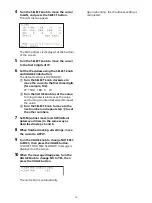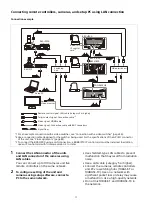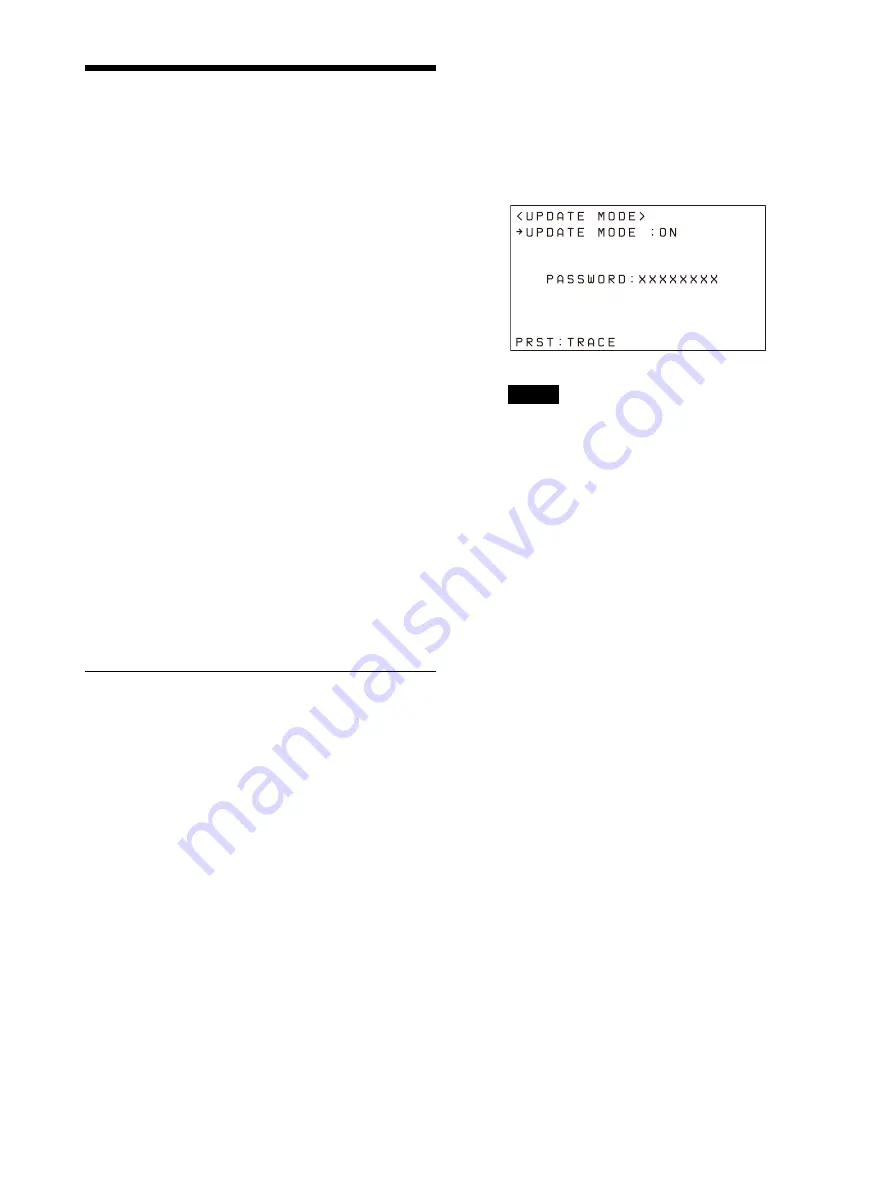
28
Using a Setup PC
When the unit is connected with cameras by LAN
connection, you can save the settings saved on
the unit to a setup PC by connecting the PC to the
network.
The configuration data saved on the PC can be
used to recover settings if a failure occurs or can
be used to configure another remote controller.
You can also update the firmware of the unit.
Saved configuration data
• CONFIG MENU settings of the unit
• Camera table
• Control panel status
For details about connecting the setup PC to a
network, see “Connecting remote controllers,
cameras, and setup PC using LAN connection”
System requirements for the setup PC
The following operating environment is required
for the PC on which to install the setup software.
• CPU: Intel Core2 Duo 2.4 GHz or higher
(recommended)
• Memory: 1 GB or more (recommended)
• Hard disk: More than 50 MB free space
• OS: Windows 10, Windows 11
• Web browser: Microsoft Edge, Google Chrome
Accessing a remote controller
To access the unit from the setup PC, perform the
following procedure beforehand using the RM
menu.
1
Press the RM MENU button, turning it on
(button is lit yellow).
The RM menu top menu appears.
2
Turn the SELECT knob to move the cursor
to MAINTENANCE.
3
Press the SELECT button.
The MAINTENANCE menu appears.
4
Turn the SELECT knob to move the cursor
to UPDATE MODE.
5
Press the SELECT button.
The UPDATE MODE setup screen appears.
6
Turn the VALUE knob to change OFF to ON,
then press the VALUE button.
The buttons and LED indicators start
blinking, and a one-time password for
accessing the unit from a web browser is
displayed on the LCD panel.
Notes
• The one-time password will become
invalid if the unit is rebooted or UPDATE
MODE is set to OFF. In this case, acquire
another one-time password.
• To return to normal operating mode after
setting UPDATE MODE to ON, set UPDATE
MODE to OFF and then press the VALUE
button.
7
Access the URL of the target IP controller
using a web browser on the PC.
To save configuration data on a PC (backup)
or restore:
http://<IP address of unit>:52382/
backup/
To update the firmware:
http://<IP address of unit>:52382/
versionup/
The Windows authentication dialog appears.
8
Enter the user name and password in the
Windows authentication dialog.
• User name: RM_IP_USER
• Password: One-time password obtained
by the UPDATE MODE setting.
9
Click the OK button.
The [Backup/Restore] screen or [Firmware
Update] screen appears.
Summary of Contents for RM-IP500
Page 86: ...Sony Corporation ...