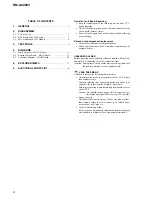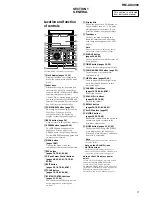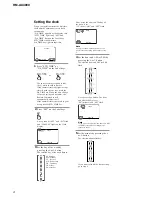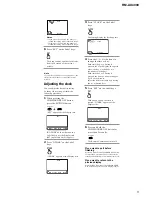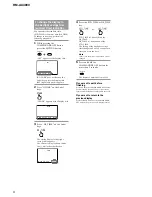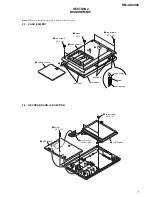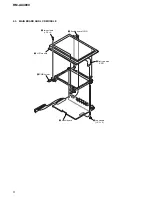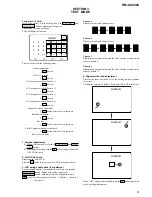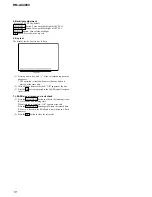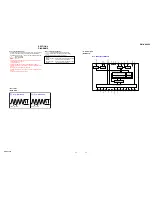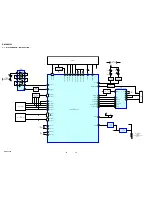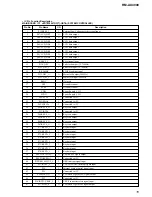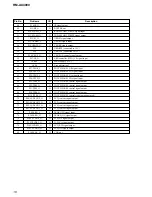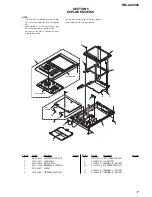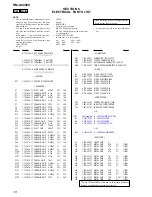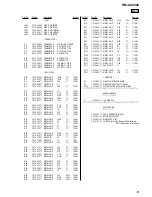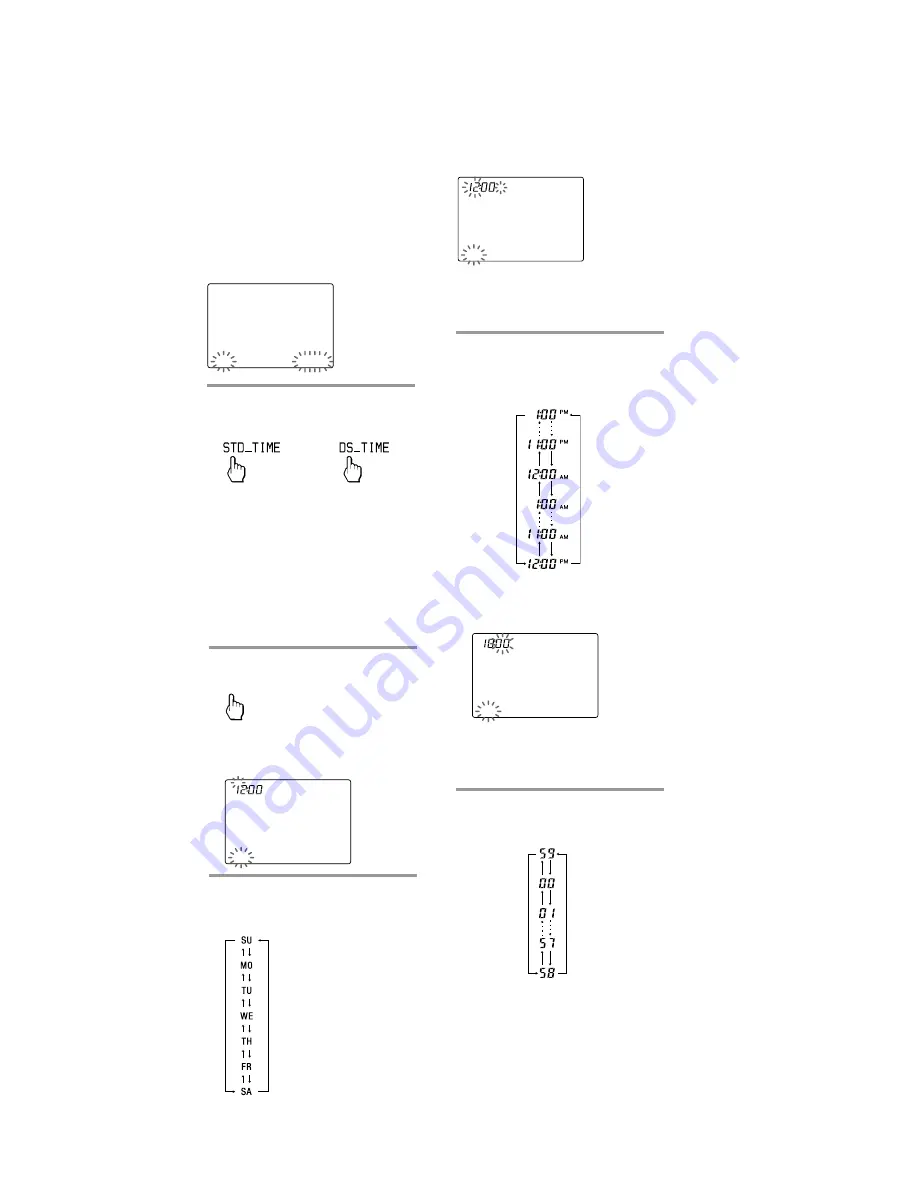
4
RM-AX4000
Setting the clock
When you install batteries the first time,
the Remote Commander enters clock
setup mode.
“DS_TIME” appears as the Display title.
“STD_TIME” lights and “SET” and
“DS_TIME” flash on the Label keys.
STD_TIME: standard time
DS_TIME: daylight savings time
DS_TIME
SU
LEARN
NG
SET [STD_TIME] DS_TIME
1
Press “STD_TIME” or
“DS_TIME” on the Label keys.
The current setting is shown inside
the [ ], while the other flashes.
If the summer time (daylight savings
time) is used in your area, press the
DS_TIME key. When the time change
occurs (in spring and autumn), the
Remote Commander will
automatically adjust itself.
If the summer time is not used in your
area, press the STD_TIME key.
2
Press “SET” on the Label keys.
SET
A beep sounds, “SET” and “SU” flash,
and “12:00 AM” lights on the Clock
display.
CLOCK
SU
AM
LEARN
NG
SET
STD_TIME
3
Set the day of the week by
pressing the
F
or
f
button.
The selected day of the week flashes.
Next, press the
g
button. The day of
the week is set.
“12” (hour) “AM” and “SET” flash.
CLOCK
SU
AM
LEARN
NG
SET
STD_TIME
Note
If you press the
G
button, the day of the
week is set and setting mode skips to step
5.
or
SU : Sunday
MO : Monday
TU : Tuesday
WE : Wednesday
TH : Thursday
FR : Friday
SA : Saturday
4
Set the hour and AM (or PM) by
pressing the
F
or
f
button.
The selected hour and AM (or PM)
flash.
Next, press the
g
button. The hour
and AM (or PM) are set.
“00” (minute) and “SET” flash.
CLOCK
SU
AM
LEARN
NG
SET
STD_TIME
Note
If you press the
G
button, the hour and AM
(or PM) are set and the setting mode
returns to step 3.
5
Set the minute by pressing the
F
or
f
button.
The selected minute flashes.
If you want to finish the clock setting,
go to step 6.