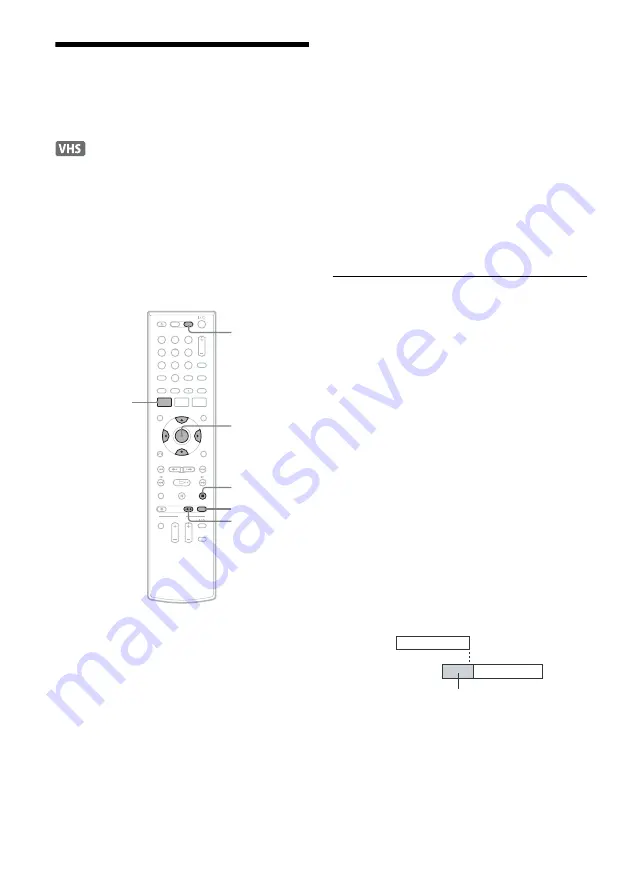
80
Recording From Connected
Equipment With a Timer
(Synchro Rec)
You can set the recorder to automatically record
programs from connected equipment that has a
timer function (such as a satellite tuner). Connect
the equipment to the LINE 1 IN jacks on the rear
of the recorder (page 13).
When the connected equipment turns on, the
recorder starts recording a program from the LINE
1 IN jacks.
1
Press VIDEO to operate the VCR.
2
Insert a tape with its safety tab in place.
3
Press REC MODE repeatedly to select the
recording mode, “SP” or “EP.”
4
Press SYSTEM MENU while the recorder is
in stop mode.
5
Select “Setup,” and press ENTER.
6
Select “Features,” and press ENTER.
The “Features” setup appears.
7
Select “Synchro Recording,” and press
ENTER.
8
Select “to VIDEO,” and press ENTER.
9
Press SYSTEM MENU to turn off the menu.
10
Set the timer on the connected equipment
to the time of the program you want to
record, and turn it off.
11
Press SYNCHRO REC.
The SYNCHRO REC indicator lights up on
the front panel and the recorder stands by for
Synchro-Rec.
The recorder starts recording when a signal is
received from the connected equipment.
When the connected equipment turns off, the
recording stops and the recorder turns off.
To stop recording
Press
x
STOP twice.
To cancel Synchro-Rec function
Press SYNCHRO REC before recording starts.
The SYNCHRO REC indicator on the recorder
turns off.
If you press SYNCHRO REC during Synchro-
Rec, the recording stops, the SYNCHRO REC
indicator turns off, and the recorder turns off.
If the timer settings of a Synchro-Recording
and another timer recording overlap
Regardless of whether or not the program is a
Synchro-Rec program, the program that starts first
has priority and the second program starts
recording only after the first program has finished.
If the end time of one setting and the start time of
another timer setting is the same, the beginning of
the program that starts later will be cut.
SYNCHRO
REC
x
STOP
REC MODE
SYSTEM
MENU
M
/
m
/
<
/
,
,
ENTER
1
1
2
2
3
3
4
4
5
5
6
6
7
7
8
8
0
0
9
9
VIDEO
7:00
8:00
9:00
10:00
Program 1
Program 2
will be cut off
Summary of Contents for RDR-VX525 - DVDr/ VCR Combo
Page 5: ...5 ...
Page 29: ...29 Hookups and Settings ...
Page 157: ......
Page 158: ......
Page 159: ......
Page 160: ...Sony Corporation Printed in China AK68 01328A ...
















































